The MacBook Pros these days all come with the touchbar. Some are indifferent, some hate it. When I first got my 2018 MacBook Pro, I still preferred tapping to change volume rather than flicking or swiping. But Apple doesn’t give you an option in the touchbar settings to do that unless you revert to the Expanded Control Strip. Besides that I didn’t found the touchbar to increase my productivity even in apps like Premiere Pro, Microsoft Word, etc. I was having the same opinion as most people – the touchbar is a gimmick, not worth paying extra for it.
Until I downloaded BetterTouchTool (BTT). This app made me WANT to have a touchbar. When using my friend’s 2017 MBP w/o touchbar, I missed the productivity tools I’ve set up on my touchbar. What makes this app brilliant is that it allows you to customise and do all the things you want to do on the touchbar.
Apple should have released an app like this along with the introduction of the touchbar.
Apart from customising the touchbar, this app does way more such as customising your keyboard, trackpad and even gives you windows snapping! But in this post, I’ll focusing on the touchbar customisation. Another awesome thing is that the developer created a forum for users to share their touchbar customisation presets, so everyone gets to enjoy useful and amazing tools for FREE.
Introduction
The app’s interface may scare you a bit as it looks kinda complicated (the developer is on track to revamp how the UI to make it easier for users to understand BTT). But to get a sense of how the touchbar customisation works, I recommend downloading a user preset to have something to tinker around with. In this post, I’ll be explaining this app through my preset.

On the left sidebar, you’ll see Global and other apps that I’ve made app-specific touchbar templates. The right side is where you do your customisation.
- Global: This is how your touchbar will look like everywhere unless you’ve an app specific template.
- App Specific: When you want the touchbar to change according to the app you are in, make app specific touchbar templates.


What can BetterTouchTool do
It can do many things. You basically create a button on the touchbar and map it to a keyboard shortcut, a pre-defined action listed in BTT, even create a chain of actions. It is crazy how much you can do to make this touchbar your very own experience. Some examples include toggling the True Tone on/off with ONE tap on the touchbar, even displaying weather information if that’s your thing.

As you can see from my Global template, I can now launch commonly used apps such as Finder and Notes with just one tap rather than triggering Spotlight then typing the F or N. Now I’d like you focus on the right side of the above image. I can take screenshots with one tap instead of using a CMD+SHIFT+4. Since I prefer tapping to change brightness and volume, I made it the way I like. These are all simple tweaks and customisations. Now you might wonder what is the huge blank in the middle for. Notice the play button on the left side of the touchbar? This is what happens when I tap play.

Bam. Spotify is triggered and the song details are listed on the touchbar. Tapping on the song will skip the song. Impressed? This is just the tip of the iceberg of what this app can do. As I like to keep my touchbar minimalistic and less clutter, I didn’t add as many functions as other people do. If you’re interested by the amount of customisation you can create, check these 2 presets out:
Many layers for customisation
BTT even allows keystroke modifiers to tweak the touchbar – giving you more room to put all your customisations. For example, when I hold on to the control (^) key, the touchbar will look like this:

BTT also allows multi-finger touch on the touchbar. For example, doing a two finger swipe left or right along the touchbar strip will reduce or increase volume.
BTT supports long taps as well. So previously on my Global template, long tapping the time will open the Calendar app, while long tapping the decrease volume icon will mute my MBP.
More than you can imagine
There is many many more things you can do with BTT. My preset isn’t the most effective in bringing out the magic of BTT as I like to keep everything minimal. It is extremely hard to type and explain everything that BTT can do. It is best if you test out the app and experience the magic for yourself.
Should I buy it
You can download a one month free trial and see if this app floats your boat before committing on a purchase. That’s what I did and that’s should be what everyone should be doing (you’re getting one month free!). As for me I was thoroughly impressed by what BTT can do and ultimately made a standard license purchase.
There are three ways to get BTT:
- Standard License ($7.50): Receive free updates for 2 years. Afterwards you can continue to use the last version you received within this timeframe.
- Lifetime License ($21): Receive free updates as long as BetterTouchTool exists. Also they are valid for all other Mac apps that the developer releases during the 2 years following the purchase.
- Setapp subscription
Please keep in mind that touchbar customisation is just ONE of some of the things you can customise on your MacBook Pro or Mac. I don’t usually like paid apps, but this is definitely something I feel is worth it.
Bonus Features
BTT not only helps you customise your touchbar. You can customise more advanced keyboard shortcuts, create trackpad gestures and even integrates windows snapping. Currently, I have certain trackpad gestures and keyboard shortcuts to perform certain actions that I just can’t do with regular macOS settings.





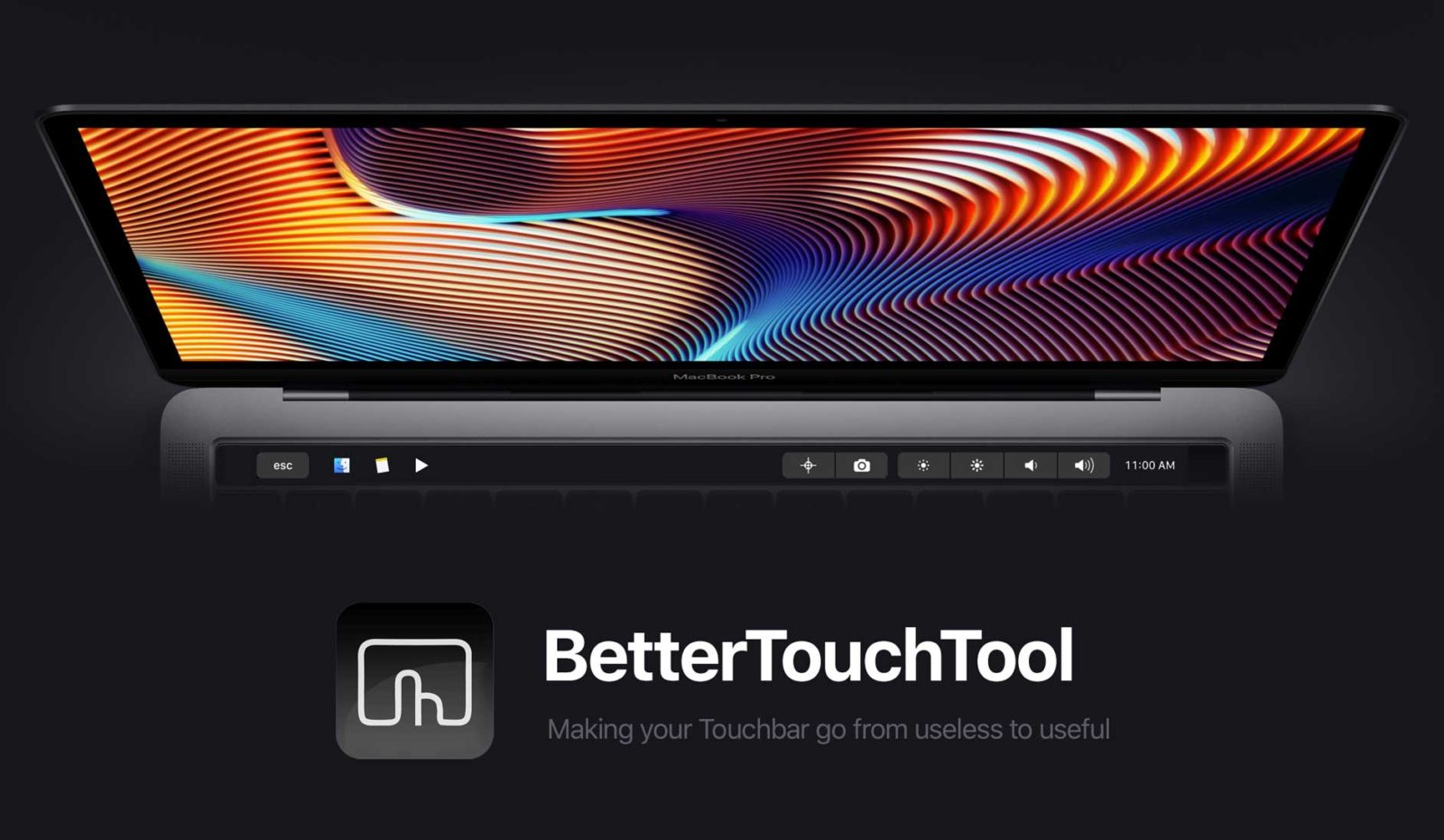








Leave a Reply