macOS is great. I’ve been using macOS close to 6 months now and I am really enjoying it. It is stable, fast, intuitive, standardised and very customisable. But if you’ve used Windows before, you might realised some of the basic features on Windows is not available (eg. windows snapping), but all these is easily remedied through apps.
But anyway, from my 6 months use of macOS, I’ve shortlisted the apps that I believe everyone should have if you’re on macOS.
1. Dockey (free)
What does it do: Allows you to control advanced settings of your dock (mainly the animation settings).
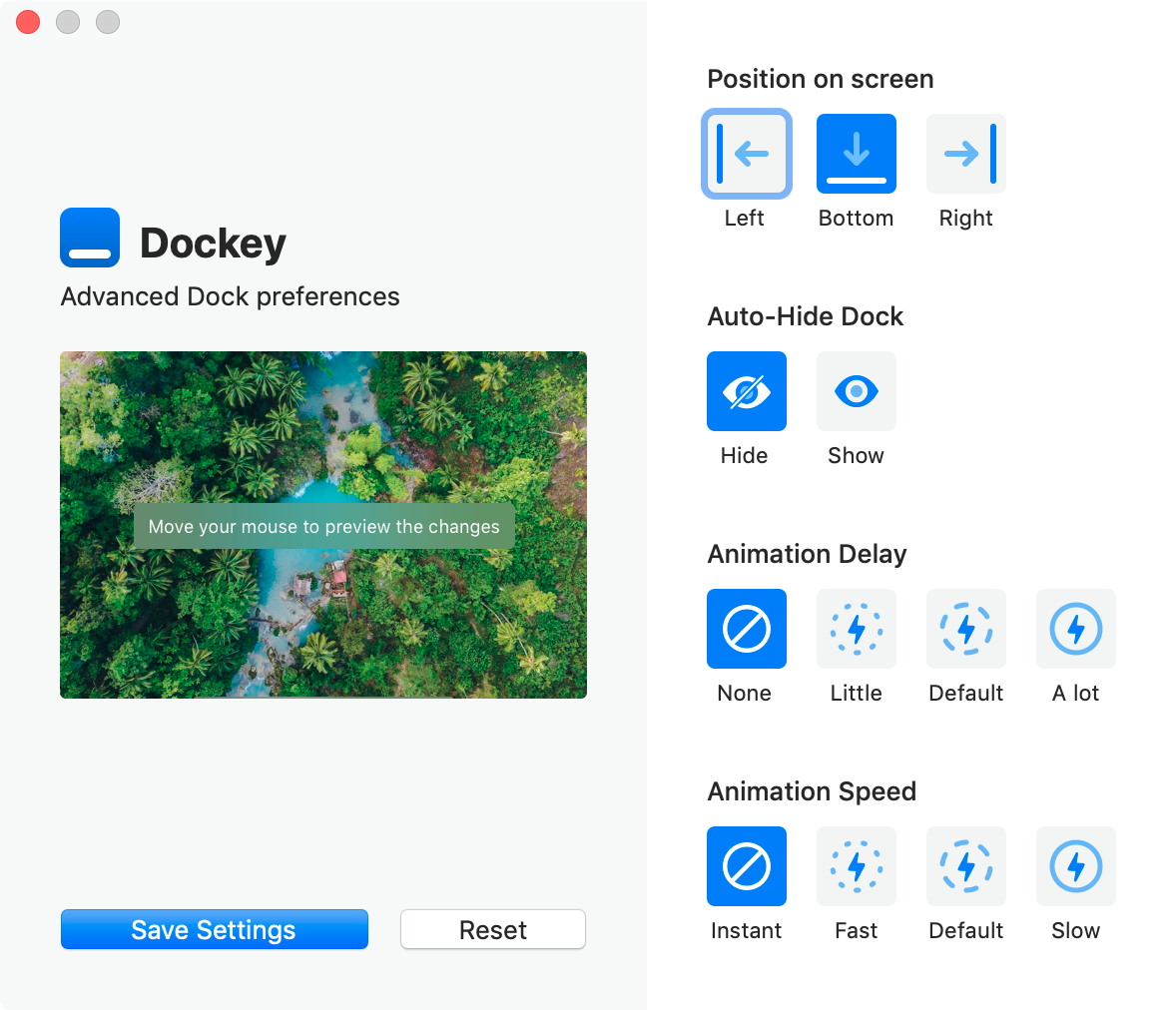
I feel that you should always auto-hide your dock so that you can maximise your screen real estate. But the problem is that the dock auto reveals very slowly by default. You can toggle these dock settings using Terminal, but why do that when you can just download this free app? If you’re a first time user in macOS and don’t wanna fiddle around with Terminal commands, try this.
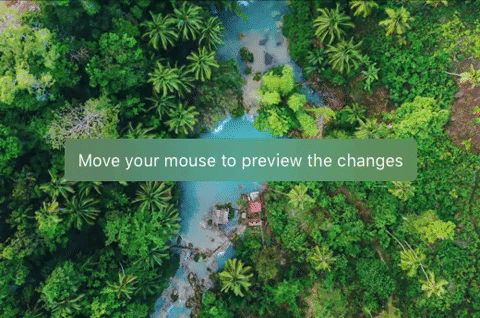
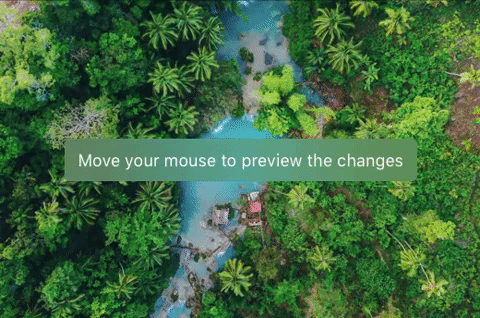
2. Magnet (S$2.98)
What does it do: Allows you to snap windows like how you would on Windows (ie. drag it to the side). It also provides keyboard shortcuts for many positions.
If you’re coming from Windows then this app is a must. Apple’s native window snapping tool is pretty weak. You gotta click and hold the green circle then wait for the hover window to appear. It’s just too slow and cumbersome. Using Magnet, you are able to snap windows the good old Windows style.
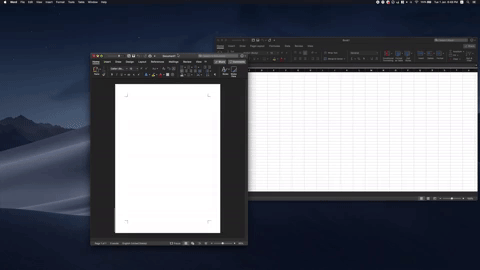
Alternatively, you can snap or use keyboard shortcuts (which I found myself using more).
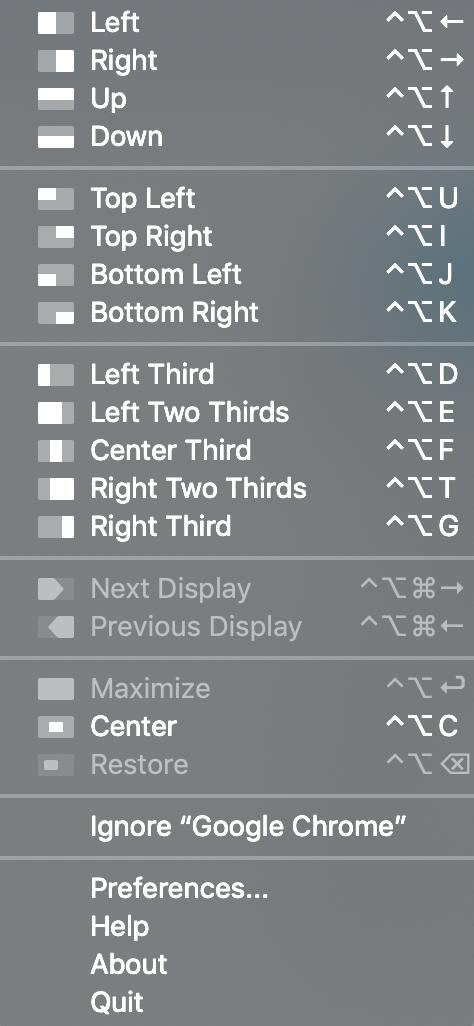
If you don’t wanna pay – there is a free alternative called Spectacle which is like Magnet just without the snapping feature. It mainly allows you to do window management through keyboard shortcuts.
In a nutshell:
- Magnet: Drag & Snap + Keyboard shortcuts
- Spectacle: Keyboard shortcuts
3. Itsycal (free)
What does it do: Allows you to view your calendar right from your menu bar without opening the calendar app. Also allows you to add events to your calendar.
Again this app is to remedy a feature Windows have but macOS doesn’t. On Windows, you simply click the time on the task bar, and it’ll bring up the calendar. However, on macOS, clicking the date simply doesn’t do anything. So if you want find out what is the day of 21st October you got to open the calendar app. Tedious.
Ityscal lives on your menu bar. You can personalise it to look exactly like how the stock macOS displays date and time by passing these settings.
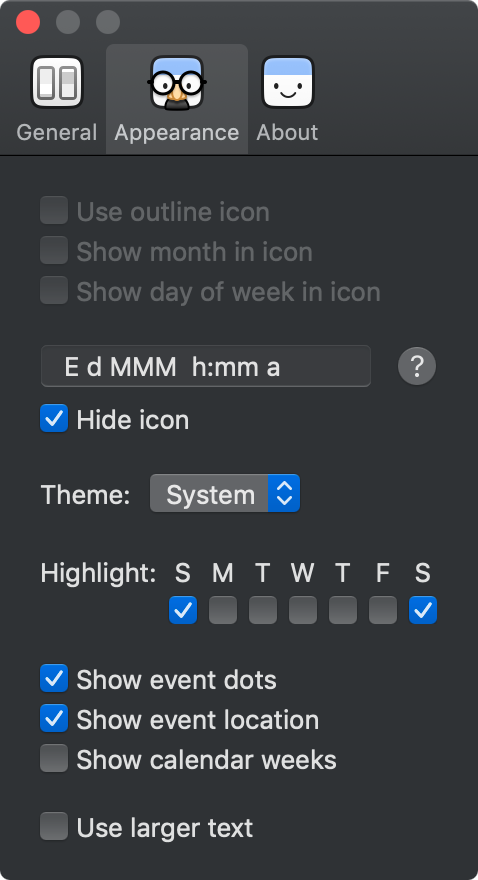
And now when you click on the time in your menu bar, it reveals a small drop down calendar which syncs with the calendar app. Here you can even add events to the calendar and view upcoming events.
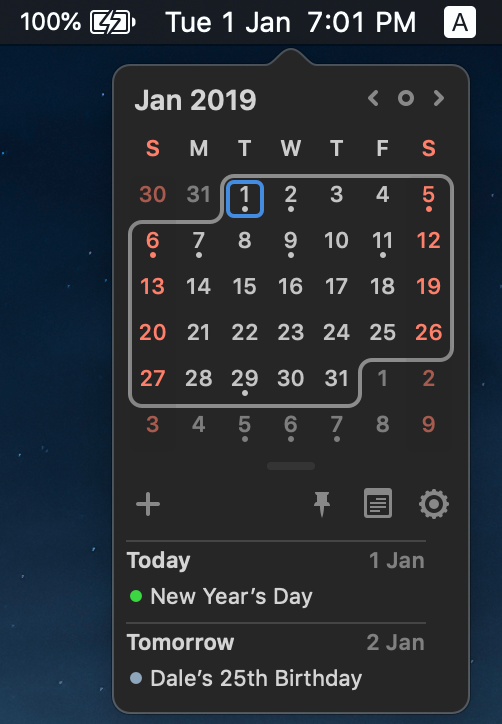
4. TaskTab (free)
What does it do: Allows you to add notes and thoughts quickly through a shortcut, these items live in your menu bar.
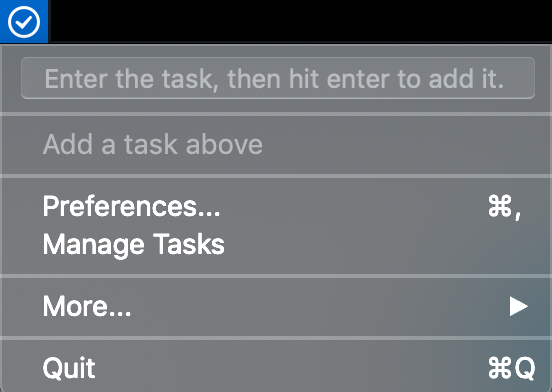
If you have heard of Thought Train then this is something like it but it’s free! This works as a great productivity app, allowing you to jot down things that come to your mind quickly via a shortcut and it stores everything in the menu bar without having to open an app to do that.
5. The Unarchiver (free)
What does it do: Allows you to extract files that from compressed containers.
The Unarchiver is the most reliable app out there to extract files from compressed containers. Default macOS Finder isn’t able to read all the compressed containers available.
6. BetterTouchTool ($7.50 / $21)
What does it do: Allows you to create shortcuts for your trackpad, keyboard, but most importantly your touchbar.
If your MBP has a touchbar, this app is really highly recommended. It made my touchbar go from useless to useful. This is my current setup of my touchbar thanks to this preset.
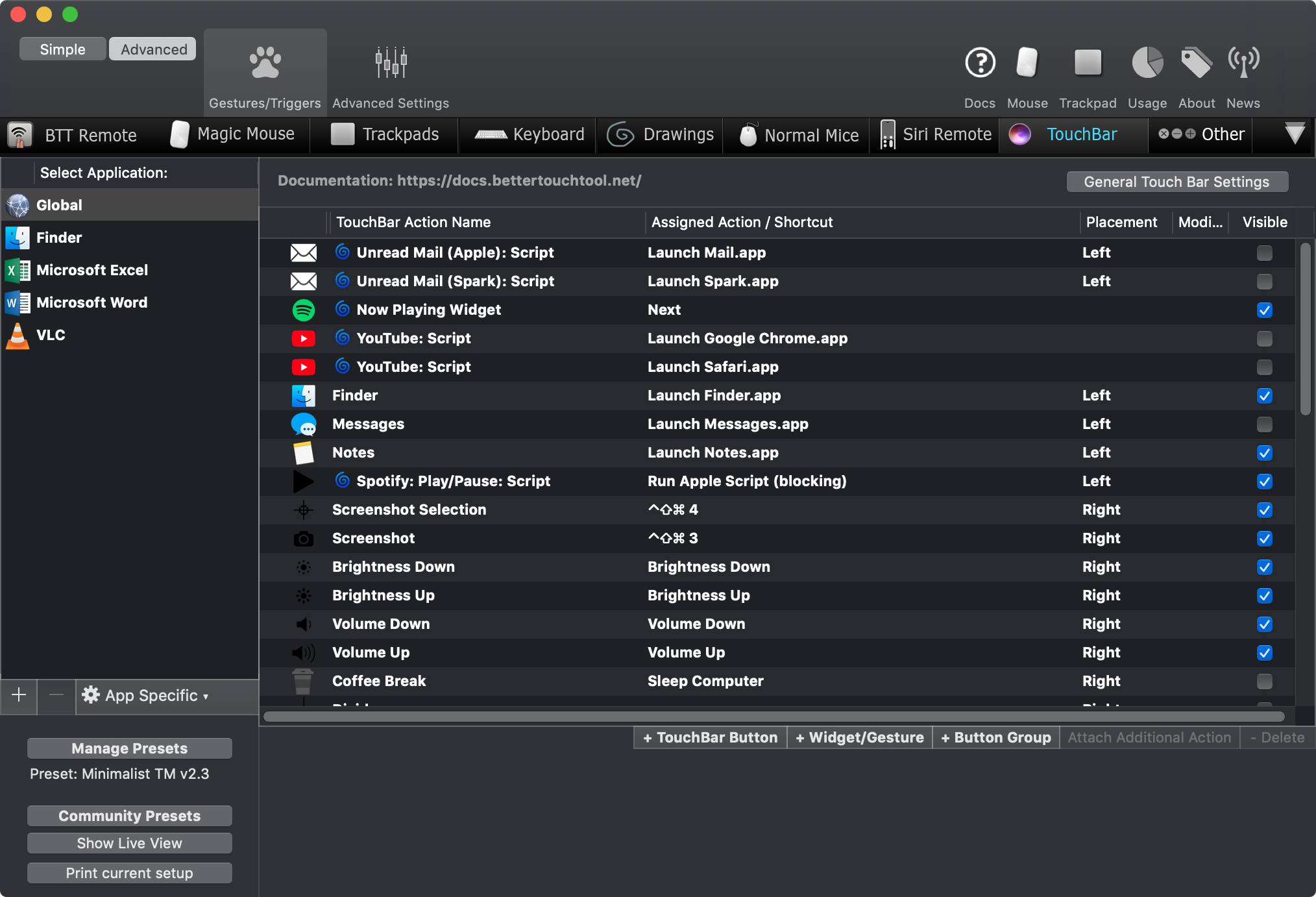
The amount of customisation you can get with this app is insane. It is very hard to fully explain what this app can do in small section here. An in-depth review of this app could be found here.
7. SpotMenu (free)
What does it do: Allows you to see and control the music you’re playing from Spotify or iTunes right from your menu bar.
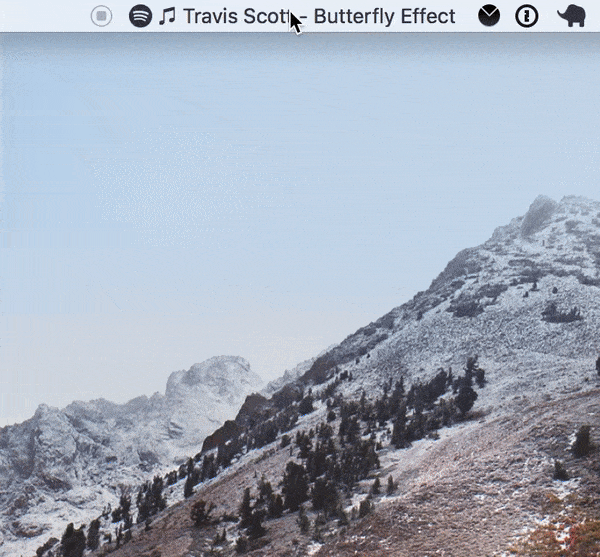
If you’d like what songs you’re listening to and do not want to go into the app to check it out, this app that lives in your menu bar what do that for you.
8. AppCleaner (free)
What does it do: Uninstalls an app completely, removing all the system files and caches associated with it.
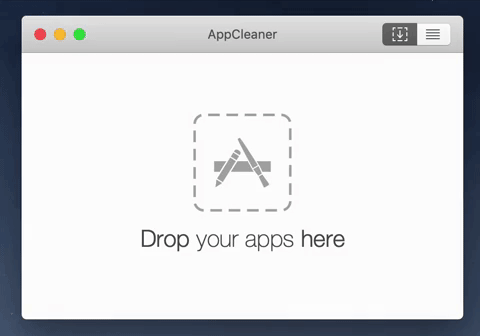
I’ve been using it since I got my MacBook Pro. Always feels good knowing all the little things associated with the app is gone together with the uninstallation. app
So, this wraps up the list of apps on macOS I think every macOS user should have. These are all simple apps but what the functionality they provide makes the user experience on macOS much better.
If you liked this post, follow @techjioblog on Instagram, to get updates on great tech and lifestyle tips. Don’t say bojio!














Leave a Reply