The Tecware Phantom L is a low profile mechanical keyboard in the TKL (tenkeyless) layout. It comes with Outemu low profile switches. The Tecware Phantom L retails for S$79, and it is only available in wired connection.
Unboxing
Unboxing the Tecware Phantom L, you will get the following:

- Tecware Phantom L keyboard
- USB-C to USB-A cable
- Keycap puller
- Switch puller
- Outemu low profile red switches x4 (spare)
Specifications
| Layout | 87-key TKL |
| Weight | 589g |
| Dimensions | 351.5 x 133 x 30.8mm |
| Frame | Black Plastic Body / Gunmetal Alloy Backplate |
| Switches | Low Profile Mechanical Outemu (Red/Blue/Brown) |
| LED/Lighting | SMD LEDs |
| Keycaps | ABS Doubleshot |
| Connectivity | Wired |
Build quality and design
Tecware Phantom L has a clean and minimal design for a gaming keyboard. The board itself is only about 1cm thick, making it really slim and low-profile compared to other keyboards. The frame is made out of a tough alloy with a gunmetal finish that resembles the color of Apple’s Space Grey Magic Keyboard.

Build quality of the Phantom L is very impressive. Due to the strong alloy, there is almost no flex at all. As for the stabilizers, Tecware uses OEM stabilisers with cherry stabs. Some keys such as the spacebar and Shift keys have a very slight wobble and rattle on the left side of the key. To me, that is okay for the price of S$79.

On the back, you have two flip-out rubber feet that can tilt the keyboard at an angle for comfortable typing if you prefer that. The rubber on the feet is generous and does its job well of keeping the keyboard in place on my table.
Switches
With regards to switches, you have three options of Outemu low profile switches to choose from – red, blue or brown. The unit I have is the Outemu low profile red switch. The keyboard is also hot swappable, so if you do not like the Outemu Red switches, you can always replace the switch with something that you prefer. But the sockets are only compatible with the Outemu low profile switches. And speaking of removing the switches, it is actually pretty difficult to remove the switch. It takes a good amount of controlled force and grip to remove it.
Keycaps
As for the keycaps, Tecware uses ABS which is the lowest quality amongst keycap materials because it will start to shine after prolonged periods of use. However, this is completely understandable as the pricing of the keyboard is rather cheap so I wasn’t expecting the use of PBT. Also, since the Phantom L is a low profile keyboard, the keycaps used are also low profile OEM.

The printings on the keycaps employ the Double-shot method, which is one of the highly desirable methods of printing because the legends will not fade from the keycaps, making it very durable. The print is transparent which allows for the RGB lighting effects to pass through.
If you do not like the gamery fonts on the keycaps, you can switch them out for a XDA or DSA profile keycap which should work fine on this keyboard.
User experience
The low profile Outemu Red switches has a linear feel with 50g of actuation force and 1.2mm of actuation distance. Key switches are based on personal preferences. If you like some sort of a tactile feedback, then it is better to choose a blue or brown switch. For me, the red switches seems a little “heavier” than I would like it to be. Perhaps it was the tensions from the springs. But that’s not the say that these are mushy. They are responsive and ideal for my gaming sessions. Check out the video below for a typing test and sounds of the switches:
By default, the keyboard layout for Window is such that the default Function row is the F1 to F12. If you want to use function shortcuts like volume up or down, you have to use the FN Modifier. The keyboard also has a shortcut to disable the Windows button so you won’t accidentally hit it while gaming.
If you are a Mac user, then this keyboard is not compatible as the software is not Mac supported so there is no way to re-map or configure the keys to a Mac layout. By default, the Command key will be non-existent, making it almost impossible to use for a Mac.
Tecware Phantom L has N-key rollover and 1000Hz polling rate, so it would be wells suited for gaming especially since it is a gaming keyboard to begin with.
Lighting effects
There are many LED lighting modes you can trigger just on the keyboard itself by using the Fn+Mode key combo. If you want even more personalization of lighting effects, you can even set custom colors to each individual key.

Software
To get into greater customisation, you can download the Tecware software from their website. In the software, you have three customizable profiles. In the ‘Customise’ section, you can change the function of any key on the keyboard and change it to whatever you like – mouse function, macro, combo key, or even disable it.
There is lighting section which lets you customise each effect. And for the gaming section, you can disable some keys that may hinder you gaming performance. As for macros, you can set pre-recorded shortcuts. The software is useful and great support for a S$79 keyboard. It would been great if the software is able to change profile automatically based on the game being played.
Conclusion
If you’re on a budget and looking for a low-profile mechanical keyboard, then the Tecware Phantom L is a great choice if you are not concerned about having a wireless option. Having a detachable cable is convenient and hot-swappable options adds more flexibility to your use.
Furthermore, the build quality of the keyboard is outstanding. Do note that despite being a hot swappable keyboard, the sockets on the Phantom L are only compatible with the Outemu low profile switches. At just S$79, I feel that the Tecware Phantom L has a lot to offer from both the hardware side and software side of things, and should definitely be on your shortlist if you are looking for a low-profile keyboard.













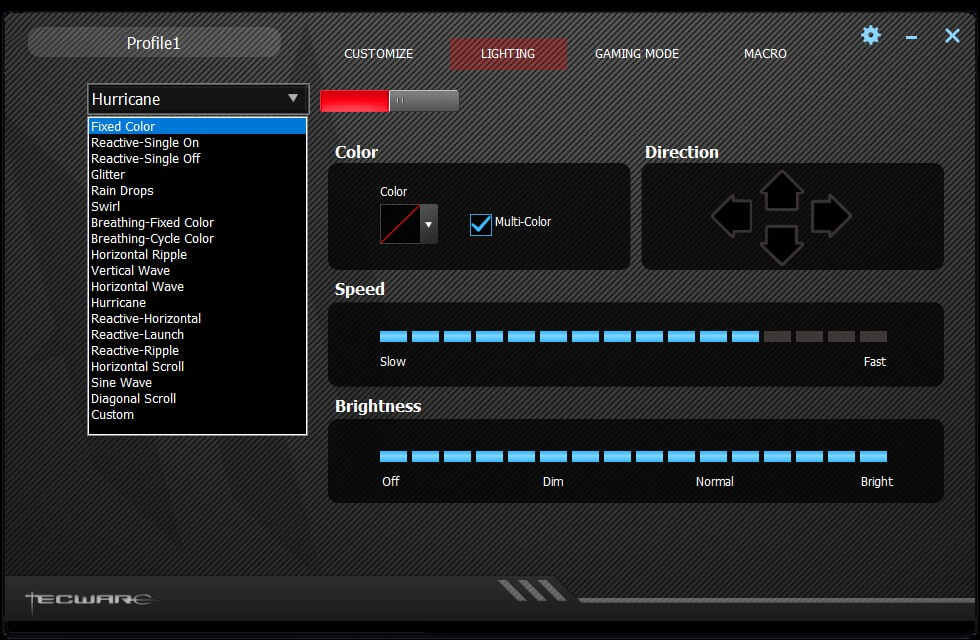









Leave a Reply