Keychron has finally launched a keyboard in a TKL (tenkeyless) layout, which is now known as the Keychron K8. The Keychron K8 comes in two types of cases and four types of switch options. The model I have is the is the plastic case with Gateron Brown switches, which retails for US$69 (S$95) but totals to US$82 (S$113) inclusive of shipping to Singapore.
If you’re just here for a 10% discount, you can use this referral link.
Unboxing
The K8 comes in a pretty large box, and in the box you will get the following:

- Keychron K8 keyboard
- USB-A to USB-C (right-angled) braided cable
- Keycap puller
- Switch puller
- Windows/Mac keycaps
Tech specs
| Layout | 87-key Tenkeyless (TKL) |
| Weight | 740g |
| Dimensions | 35.5cm * 12.5cm * 4.2cm (L*W*H) |
| Frame | Black Plastic Body |
| Switches | Gateron (Red/Blue/Brown) / Optical |
| LED/Lighting | 4-level LED white backlight / RGB |
| Keycaps | ABS |
| Connectivity | Wired / Wireless |
| Charging port | USB-C |
| Hot swappable | Yes |
| Bluetooth | 5.1 |
| Battery | 4,000mAh |
Build quality and design
The Keychron K8 has a very minimal design, keeping the frame bezels very thin across all corners of the keyboard. The main case used is not a typical one piece kind. You can see the plastic frame being slightly taller than the main keyboard deck, creating a recessed look. Personally, I would have preferred if the frame was made of one solid piece. The keyboard also has a slight floating keycap style as the frame does not fully cover the switches.

As with all Keychron keyboards, you can expect the K8 to be thick. The frame is almost 3cm thick at its highest, which means that I would have to purchase a wrist rest in order to get a comfortable typing experience. Despite the plastic build, the build quality of the Keychron K8 is very sturdy. There is almost no flex at all.
On the back of the K8, you have two flip-out feet which can be adjusted for two different angles, depending on which feet you flip out. The amount of rubber on the feet is sufficient to keep it from sliding on my desk. And on the left side of the keyboard, you will find the USB-C port for charging or wired use, and two switches to toggle between Windows or Mac, and to toggle on/off.
Switches and stabilisers
The Keychron K8 opts for Gateron switches which you can choose from red, blue or brown. If you’re into optical switches, the K8 also offers their own optical switches co-engineered with LK. The model I have comes with Gateron Brown switches which offers a tactile typing experience.
| Switch type | Actuation force | Actuation distance | Bottoming distance | Behaviour | Sound level |
|---|---|---|---|---|---|
| Gateron Red | 45g Actuation (55g Bottom) | 2mm | 4mm | Linear | Quiet |
| Gateron Blue | 55g Actuation (60g Bottom) | 2mm | 4mm | Clicky | Clicky |
| Gateron Brown | 45g Actuation (55g Bottom) | 2mm | 4mm | Tactile | Gentle |
As the Keychron K8 is hot-swappable, so if you ever want to try other switches in the future you can. The PCB is compatible with almost all the MX style 3-pin and 5-pin mechanical switches on the market (including Gateron, Cherry, Kailh, etc.).

The stabilisers are plate mounted so it’s really easy to pull out the stabilisers to lube or mod them to your liking. Stock stabilisers aren’t the greatest experience and there is noticebale ticking as well. However, I won’t be too critical since this is a off-the-rack keyboard. Here are three videos showing the stock stabilisers:
Keycaps
Keychron opted to use ABS plastic keycaps, which is which is the lowest quality amongst keycap materials because it will start to shine after prolonged periods of use. This was probably chosen to keep the price down. Keychron K8 has a two-toned styled colours keycaps with white font. If you’re a Mac user, you’d appreciate that the function row has Mac multimedia keys printed on as not many keycaps in the market has that.
The plastic frame model comes with dark grey on the outside and light grey on the inside, while the aluminium frame has keycaps which are light grey on the outside and dark grey on the inside. If you every want to switch out the keycaps, you can refer to the picture below for a size guide.
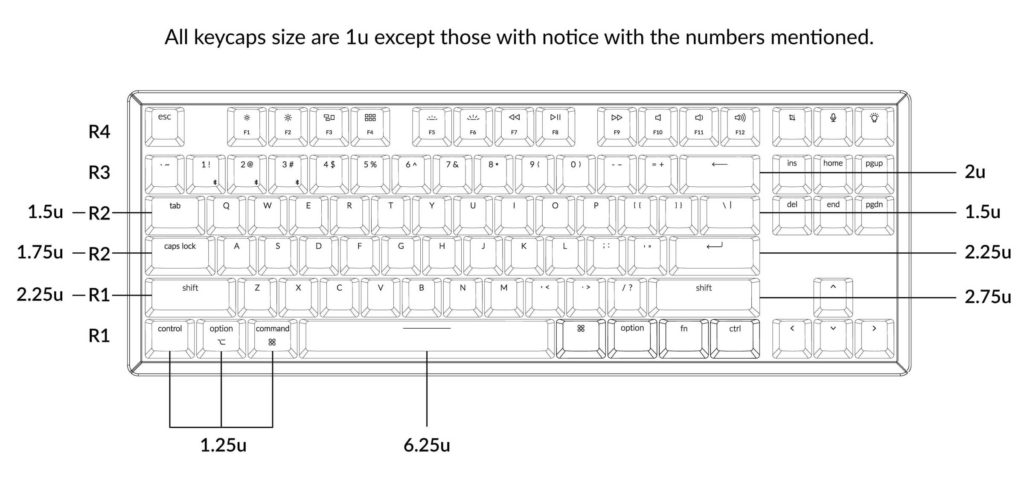
Connectivity
There are two ways of connecting the Keychron K8 to your device – wired or wireless.
Wired mode
You can connect the K8 via the bundled USB-A to USB-C cable. The cable is braided and the USB-C end is right angled. this is because the USB-C port on the K8 is on the left side. Personally, I’m not the biggest fan of the left side placement of the USB-C port on the left. I would have preferred it to be at the front of the keyboard.
Wireless mode
Keychron K8 comes with the latest version of Bluetooth 5.1. Connection is pretty strong and stable. You could go to another room and the K8 would still be connected. You can pair the K8 to up 3 devices. Simply press and hold Fn + 1 or 2 or 3 for four seconds and it will enter pairing mode. After pairing, you can switch the connection by pressing Fn + 1 or 2 or 3 to choose your desired device.
I paired the K8 to my MacBook and my Windows desktop, and switching Bluetooth connection between both of them was seamless and really fast. There wasn’t any noticeable lag or waiting time.
Keychron K8 comes with Auto Sleep Mode turned on by default, which makes your keyboard sleep after 10 minutes of being idle. To resume connection from idle, it can take up to 5 seconds to restore connection. Thankfully, Keychron offered a setting to disable the Auto Sleep Mode by pressing Fn + S + O for four seconds. However, there is no way of checking if the Auto Sleep Mode is on or off.
There is no noticeable lag or latency when typing via a wireless connection. But if you’re gaming then you might want to play safe and use a wired connection.
Battery life
The Keychron K8 comes with a 4,000mAh battery. Keychron claims that the battery can last up to 4 weeks with the backlights disabled, but this depends on your mileage. There is no battery indicator on the keyboard but the charging LED indicator will start to flash the moment battery life goes below 15%.
Backlight and lighting effects
My model of the K8 only has white backlight as I rarely use RGB. However, it still comes with more than 15 types of backlight options which you can cycle through with the dedicated Light Effect Key. The backlight is good and can get bright enough.
Acoustics and user experience
The height of the Keychron K8 is an issue for me. Typing on the K8 with my palms rested on the desk is uncomfortable because of how tall the K8 is. Hovering your hands over the keys is the ‘correct’ way of typing. But since I’m lazy, flipping out the feet at the back to create an angle did help to improve the typing experience a little. I found that the best solution for me was to use a palm rest. if you do not wish to spend too much on a palm rest that Keychron sells, you can easily get one off Lazada, like I did here for S$15.

As aforementioned, the stock stabilisers felt a little mushy especially on the larger keys, and there is noticeable ticking. I would recommend modding the stabilisers by clipping the legs and re-lubing it. Holee mod or Epsi mod should help with the ticking as well. The Gateron brown switches that is included in the Keychron K8 is a rather light tactile. Acoustics wise, Keychron K8 does sound a little hollow due it the large space between the PCB and the bottom case. You can easily mod the Keychron K8 by adding case foam to the bottom of the case. The below video is the stock Keychron K8.
I tested the Keychron K8 on both macOS and Windows 10. The switch on the left of the K8 to switch between a macOS layout and a Windows layout is really useful. On macOS mode, the function keys works as the standard multimedia keys. On Windows 10, the function rows default to the F1 to F12 keys. But if you can also use the shortcuts by holding down the Fn key. The Fn + F4 on Windows 10 actually brings up Windows Explorer which I find quite useful.
With a TKL layout the extra 3 keys on the right side of the F12 key are usually ‘Print Sc’, ‘Scroll Lock’ and ‘Pause’. As no one usually uses those keys, Keychron has mapped them to be ‘Screenshot’, ‘Mic Mute’ and the dedicated Light Effect Key. Personally I wish the cycling through of the light effects is done through a Fn modifier so that the spare key could be used to map a shortcut. Keychron says that they are working on their own software to remap the keys on the K8.
Conclusion
Overall, the Keychron K8 (10% discount referral link) is a pretty good keyboard for its price and it would be tough to find a TKL keyboard that offers as much versatility as the K8 does. For S$113 (incl. of shipping), you get very good multi-OS compatibility and a hot-swappable board. If you’re a Mac user, the Keychron K8 is probably the only TKL mechanical keyboard optimised for macOS.
Connectivity is fast and stable, while build quality is sturdy and tough. The only two complaints I have is with the height, and the mushy stabilisers. Those two might be deal breakers for some, but if you can look past that then the K8 is a solid option especially for macOS users.
If you’re interested to purchase do use the referral link to enjoy 10% off your purchase!





















Hi Bro! Really insightful review and it was just what I needed! Just a curious soul in your neighborhood but what are your overall thoughts after using this keyboard after a prolong period of time? Do you think it is worth the buy?
Hey Nigel! After using it for about a month! I think it is worth the buy especially if you are Mac user (I am) and generally I think the pros outweighs the cons! Let me try to summarise.
There are a two general concerns with the K8 – (1) height, (2) stabilisers on large keys. Height is easily managed by getting a wrist rest. And as for stabilisers, it does feel a little eh at the start but I got used to it. Lubing can probably help but I was lazy haha. So the good parts – it’s affordable and tailored made for a Mac user, it’s hot-swappable so you can try out different switches in the future, and connectivity is really stable and fast too. I swap between my Mac and Windows often and the switch is almost instantaneous. If you plan to game with this, do note that K8 does not have shortcuts to disable Win key but Keychron plans to release their own key mapping software in the near future so who knows.
If you are more Windows user and do not care about hot-swap, you may find other boards which are pricier but probably have nicer design and build quality. But for S$120 I think the K8 has lots to offer.
Hope this helps and glad you found the review helpful!
Hey! Thanks for the prompt reply! I don’t really game with his as often as I used to but I am really intrigued by its functionality and design as I have been using my keyboard for 8 years and I guess it is about time! Just abit worried as it is a kicker starter project so was abit worried on its quality and all.
After reading your review I guess I could really give it a shot! Thanks man really appreciate your honest feedback!
You definitely find better quality boards and and better assembly quality than the K8 like Ducky One 2 or Leopoldo for example. But for S$120 I think the K8 is fairly priced for its quality. Ultimately it boils down to budget. But I have to say for a Mac user, there really isn’t much TKL options better than a K8.
you can check battery life this keyboard with fn+b combination. I bet you can do same on other models of Keychron keyboards
Hey Arekan, Fn+B seems to brighten the K8 keyboard for me but how do I tell what is the level of battery?
Nice review, answering the fn + b for battery life check, mine is showing right now blue color, I think I have a good battery level..do somebody have another color when using this key combination? (maybe red for low battery level??)
Ah I believe it could be because my model only has white backlight so it doesn’t have the Fn + B battery life check feature.
How are you able to check mine is not working in my Keychron K8 (RGB Version)
it doesn’t make any lights effect
I have the white backlight version so don’t think I’ll be able to check for you
You have to set the back light to off to get have the fn+B combo work. The backlight you can set up to 4 levels. Once the backlight is off pressing fn+B will have the backlight flash one of the for backlight levels. I guess it matches if the battery is at 25, 50, 75 or 100% level.
Thanks for the great tip!
https://www.keychron.com/blogs/news/k8-key-combinations
Found this link useful on the shortcuts