Near is a no new name in Singapore, having introduced many smart lighting products at an affordable price for a while now. Their latest Gradient Lightstrip allows you to present multiple colours in a single lightstrip, similar to what LIFX Z LED Strip offers but at much lower price of just S$39.90.
Tech specs
| Near Smart Strip Light | LIFX Z LED Strip | |
| Length | 5 meters | 2 meters |
| Light Colour | Warm White (3000K) + RGB (16 Million Colours) | 1500K – 9000K / RGB (16 million colours) |
| Brightness | Unknown | 1,400 lumens |
| Voltage | 230V ~ 240V (50/60Hz) | AC 100-240V (50/60 Hz) |
| Maximum Extension | None | 10 meters |
| Price | S$39.90 | S$129.00 |
It’s actually shocking to see Near Gradient Lightstrip priced at 3x cheaper than its similar lightstrip from LIFX.
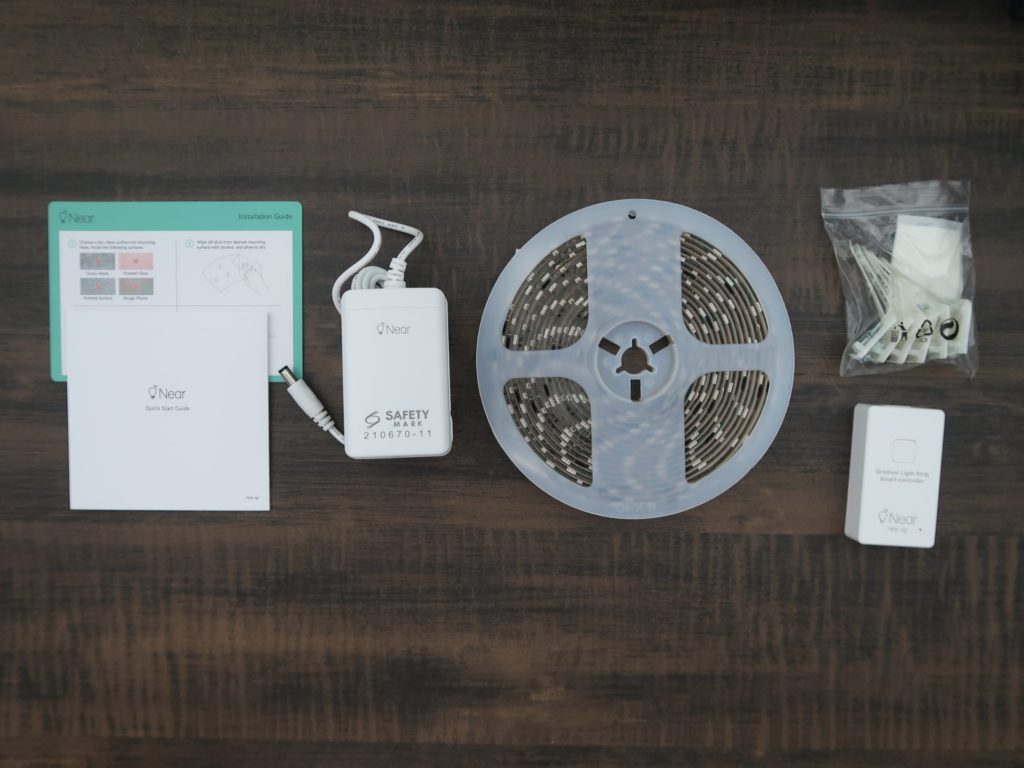
Unboxing
The Near Gradient Lightstrip contains the following:
- Near Gradient Lightstrip (5m)
- Power adapter
- Smart controller
- Mounting kit
- 3M installation accessories
- User manual
Setup & installation
The setup process is quite straightforward. You will need to download the Near app and register as a user in order for you to access the smart features and controls. Near also provided a small packet of 3M installation accessories to make it easy if you are installing it around a TV.
Ensure that your Wi-Fi on your smartphone is connected to 2.4GHz network so that the Near Gradient Lightstrip can be connected in the app. For detailed instructions on how to install the Near Gradient Lightstrip, you can refer to the video below:
Do I need to be connected to 2.4GHz network in order to control the light?
You only need to be connected to the 2.4GHz network for the intial setup process. Once the setup is completed, as long as your smartphone is connected to the internet (even mobile data), you can control the light!
Too short or too long?
Near Gradient Lightstrip has a default length of 5 metres. Its can be too long if you’re using it for your table, but should be definitely more than enough for other use cases such as along the borders of a TV. Like mentioned in the above video, you can cut off the excess strip at the copper points to remove stray ends. However, if 5 metres isn’t long enough, unfortunately there is no extension available and the only way is to purchase another lightstrip.
Light customisation
The novelty of the Near Gradient Lightstrip is that you can customise the colours of 16 colour zones of the lightstrip itself. This means that if you want the left side to be blue and right side to be purple, you can now do so with the Near Gradient Lightstrip and need not purchase two separate lightstrips to achieve that gradient look.

In the Near app, you have a plethora of customisation options to tune the lightstrip to fit the mood that you want to set. Let’s go through some of what the app offers.
The light icon page stores your customs scenes, and also the built-in scenes such ‘Film’, ‘Romantic’, ‘Rainbow’ categorised accordingly. This are quick one-tap presets you can activate if you like what it offers.
This page also contains the option to emit 3000K warm white light for creating a cosy mood at night.
The music icon page presents a variety of lighting effects that seemingly change dynamically according to the music that is playing. You can also customise the sensitivity and speed of these effects. While these features are nice to have, I personally don’t see me and other people getting much use of them as I believe building your own is the what people want to achieve with multi-coloured zone lightstrips.
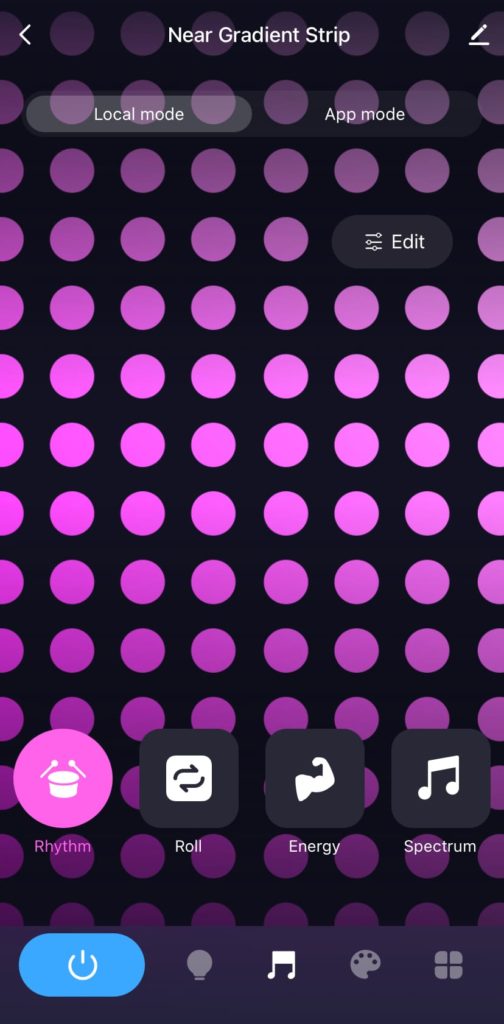
That brings us to the colour palette icon page, where you can customise the 16 colour zones of the lightstrip, and save as a scene so you can quickly activate them. Also, this page allows you to play around with a variety of lighting effects as well. You have 16 million colours to choose from depending on how you adjust the brightness.
Check out the video demo below to see how the different lighting effects look like, with the stock settings of Red and Green:
App and Smart features
The Near App also offers smart features to make the navigating settings and changes of the light more convenient.
Scheduling turn on/off
There are two schedules that you can set – (1) from the settings of the light itself, or (2) from the global settings of the app. Scheduling the lights within the light settings only allows you to turn on/off the light at certain times and days. If you create a schedule in the global settings, you can schedule more settings other than on/off such as setting scenes.
Tap-to-Run sequence
“Tap-to-Run” allows you to create macros and save them as a shortcut, where once you tap on that shortcut, the light will do whatever you specify in your instruction sequence.
“Tap-to-Run” for other Near’s smart products worked well because there weren’t many tasks to choose from for these products. However, there is a slight struggle when it comes to the “Tap-to-Run” feature for the Near Gradient Lightstrip because there is simply too many customisations you can do.
The app allows you programme 4 categories of tasks – on/off, mode, brightness, and timer. Everything apart from ‘mode’ is pretty standard since there is not much permutations to them. However, the ‘mode’ is where the app starts to be limited. In ‘mode’, you are only able to set between ‘white’, ‘colour’, ‘scene’, and ‘music’ options. Of the four options, only ‘White’ is easy to understand as the Near Gradient Lightstrip will output whatever that was last saved in the ‘White’ scene.
I’ll ignore ‘music’ since I don’t think many will use it, and ‘colour’ doesn’t seem to do anything for me. So I’ll focus on the main option which is ‘scene’. The app allows us to customise and save many scenes, but even if I saved 5 scenes, the list only shows one option of just ‘scene’. Essentially, if you chose to execute ‘scene’ in the “Tap-to-Run”, the Near Gradient Lightstrip will activate the last used ‘scene’. This means that you cannot create a “Tap-to-Run” sequence for each unique scene that you have created.
If you’re using an iPhone, you can add your “Tap-to-Run” sequence to Siri Shortcuts, meaning that you run these actions via Siri with your own customised phrase. This should still work will for simple actions such as the on/off, mode, brightness, and timer. But if you want to do that for switching between different customised scenes, you can’t do that.
It is a pity that the “Tap-to-Run” feature is not updated to support the ample customisations you can do with the Near Gradient Lightstrip, but I do believe that this can be fixed with a software update.
Automation
The setup of an automation action is the similar to a “Tap-to-Run” setup, but instead of selecting a “Click to execute” condition, you choose another condition from the list the app gives you.
The Automation setup is simply an “If this happens, then do that” setup. You can tell the light to switch on if the weather is raining, temperature is lower than 30°C, or when the sun sets. The condition can also be based on a device, such as, “if the Smart Light Bulb is turned on, then carry out this task”. You can also set the automated action to only run during a specified period of time, for example only during weekdays.
Again, while having the ability to setup automated actions is great, the value of doing so depends on the type of task that the app allows you to do. As aforementioned, if you wish to set tasks to toggle between your customised scenes, the app currently does not support it. But if your tasks are more simple such as on/off and brightness change then the app should do fine.
Smart Assistant capable (ie. Google Assistant)
You can link your Near lights such as this Near Gradient Lightstrip to your Google Home so you can use Google Assistant make changes to the light such as changing the colours and brightness. You can easily change the colour of the light by simply telling Google to “set it to purple” for example. The colours will be controlled by the palette within Google.
Another powerful feature of Google Home is the ability to organise the lights into a specified room. In my case, I have placed my Smart Bulb and the Near Gradient Lightstrip in a room called ‘Study’. So, when I tell Google to change the light colour in ‘Study’ to red for example, it will turn all the lights in ‘Study’ to red.
Google Assistant is also be able to activate your “Tap-to-Run” actions as long as you say “activate [name of action]”. In the video below, I made a “Tap-to-Run” action called ‘Rainbow’ and only had one saved customised scene. When I told Google Assistant to activate ‘Rainbow’, it successfully ran the “Tap-to-Run” saved as ‘Rainbow’ in the Near app.
Conclusion
The Near Gradient Lightstrip is Near’s best lightstrip in terms of performance but is probably not as smart as I would have like because of the lack of ability to activate customised scenes via its “Tap-to-Run” feature. However, at just S$39.90 I can’t really complain. You have a whopping 5 metre long lightstrip to play around with, and have to ability to create beautiful gradient light moods.

If you into everything RGB, then the image above should do most of the talking. Mutli-colour lightstrips are usually expensive, but it is great that Near has allowed you can create such looks at a very affordable price.










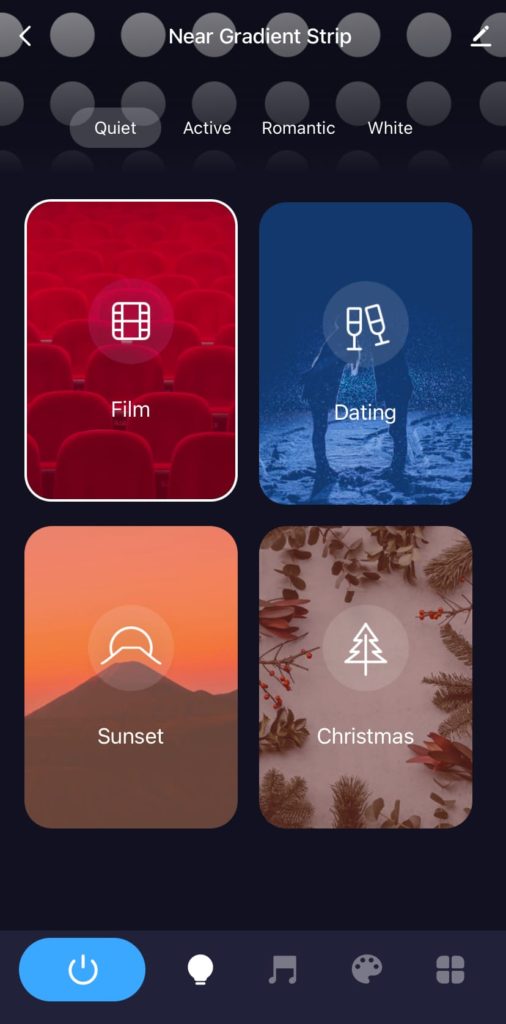
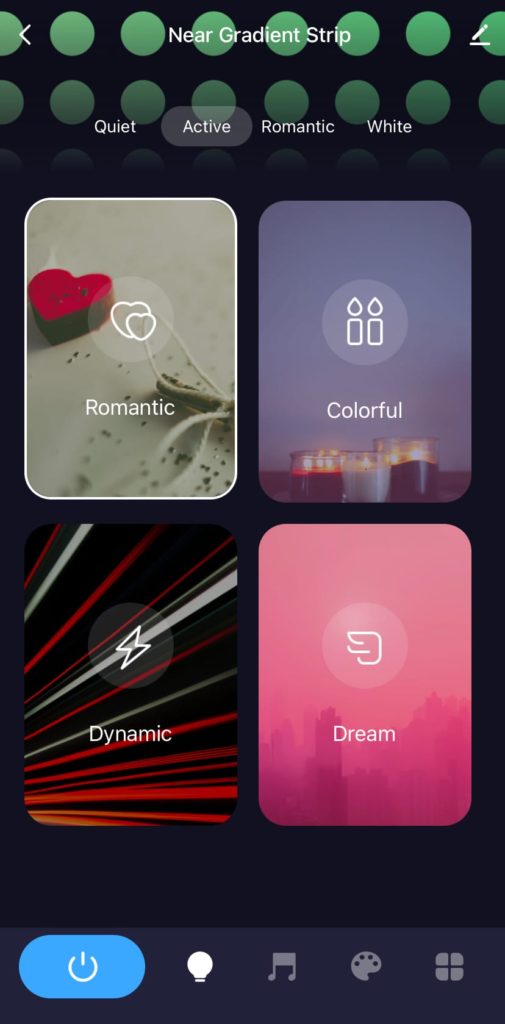
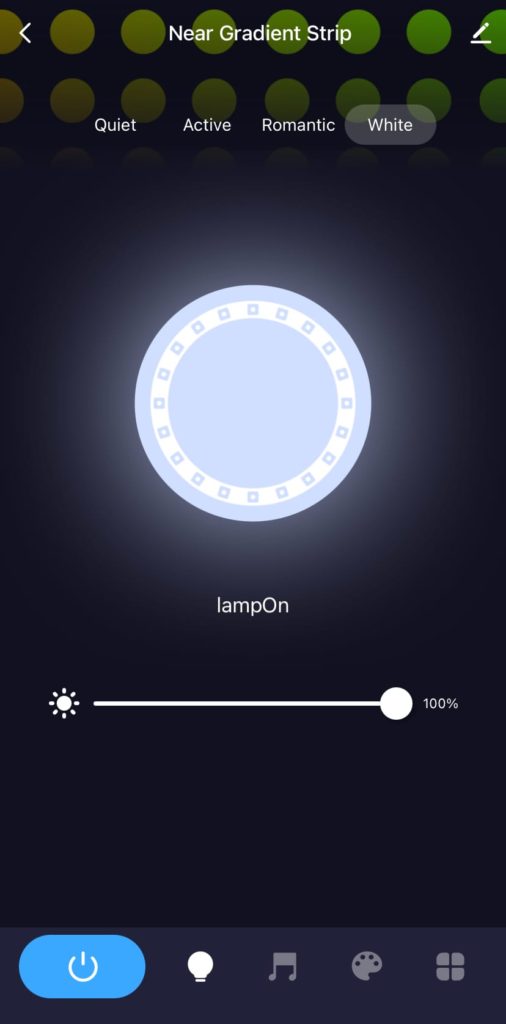
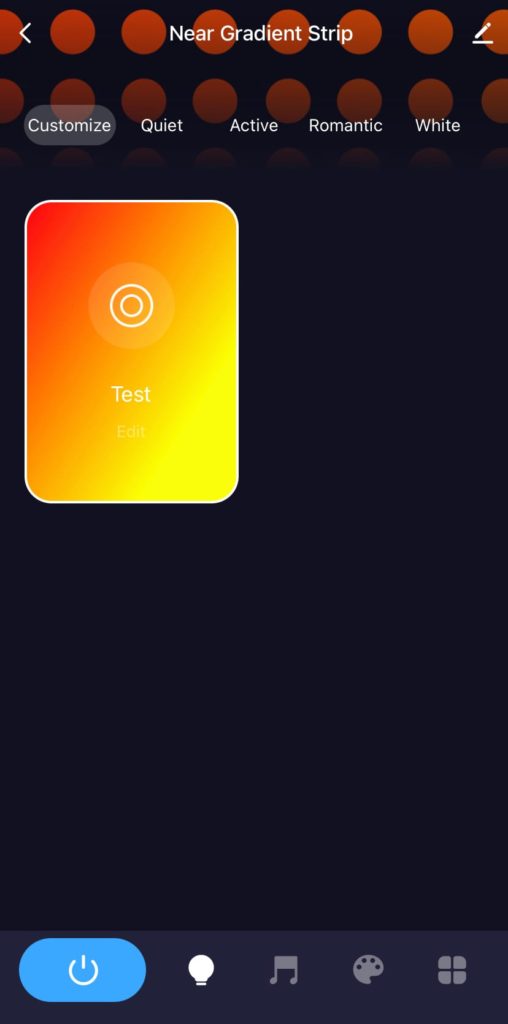
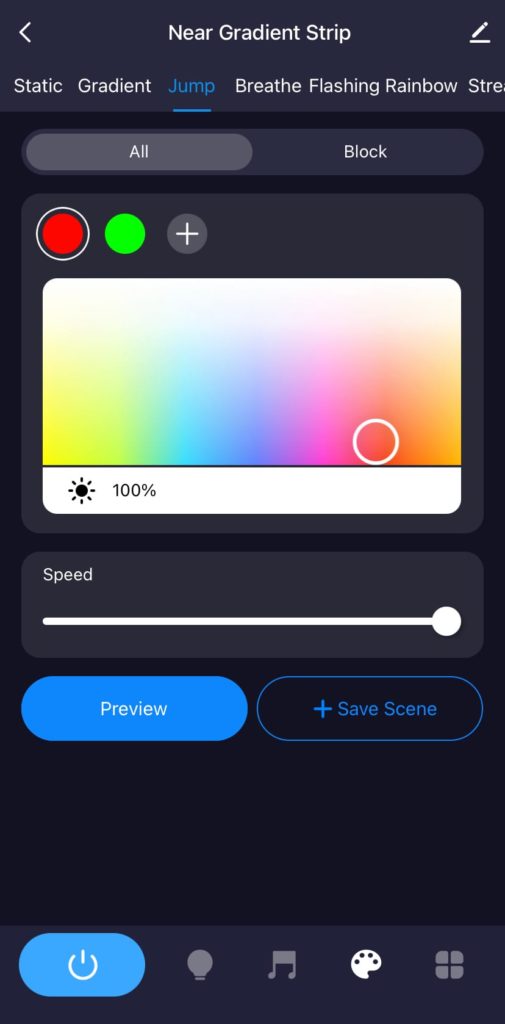
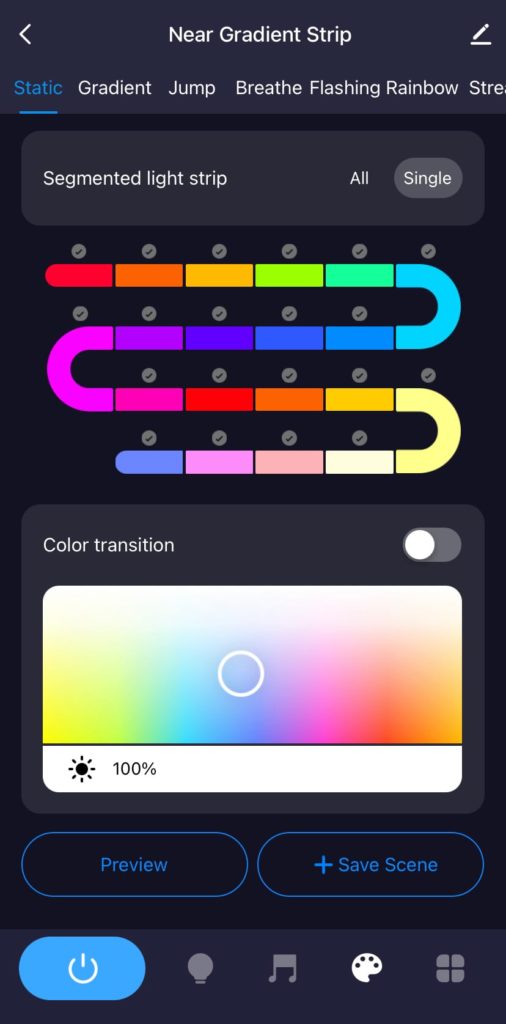
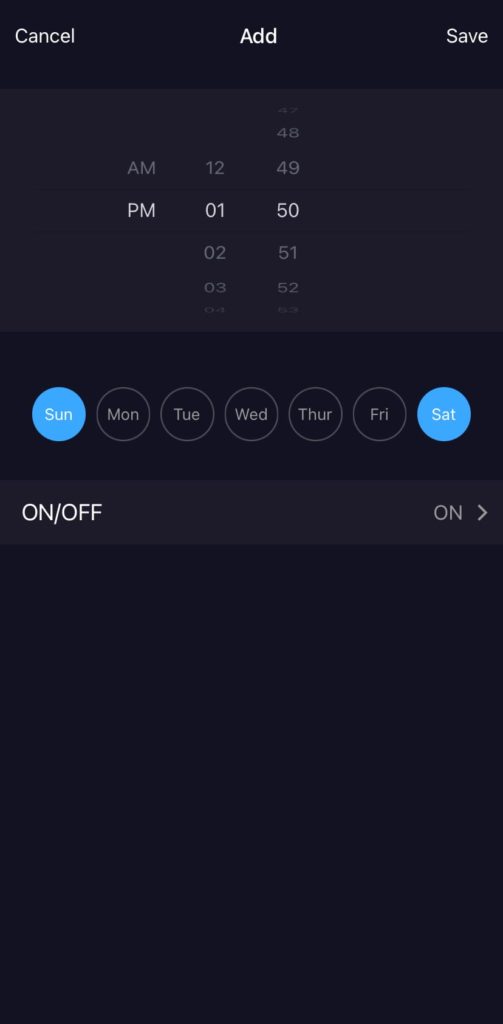
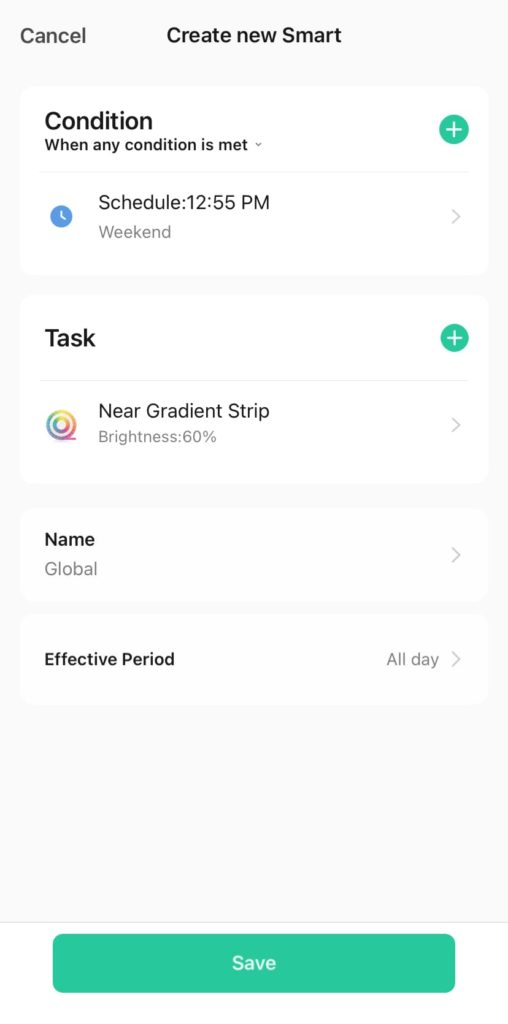
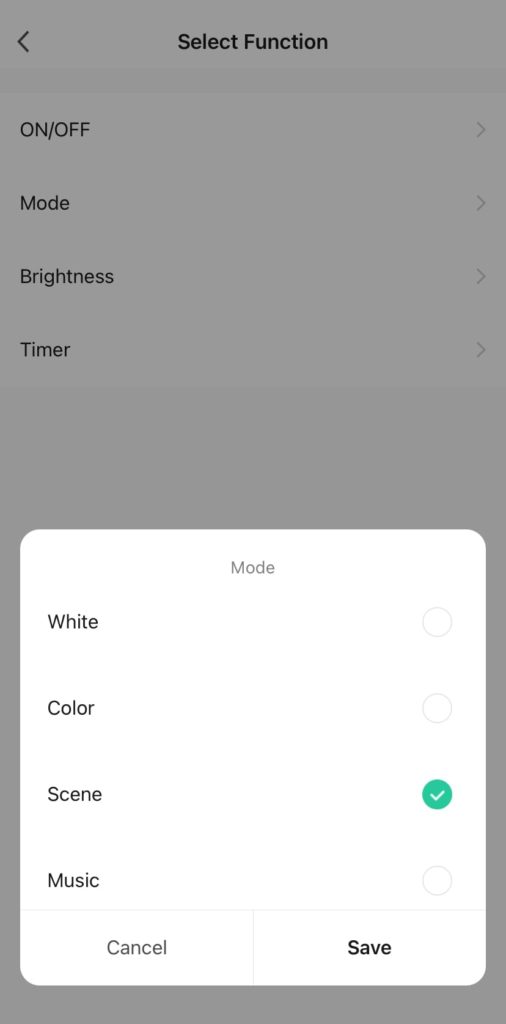
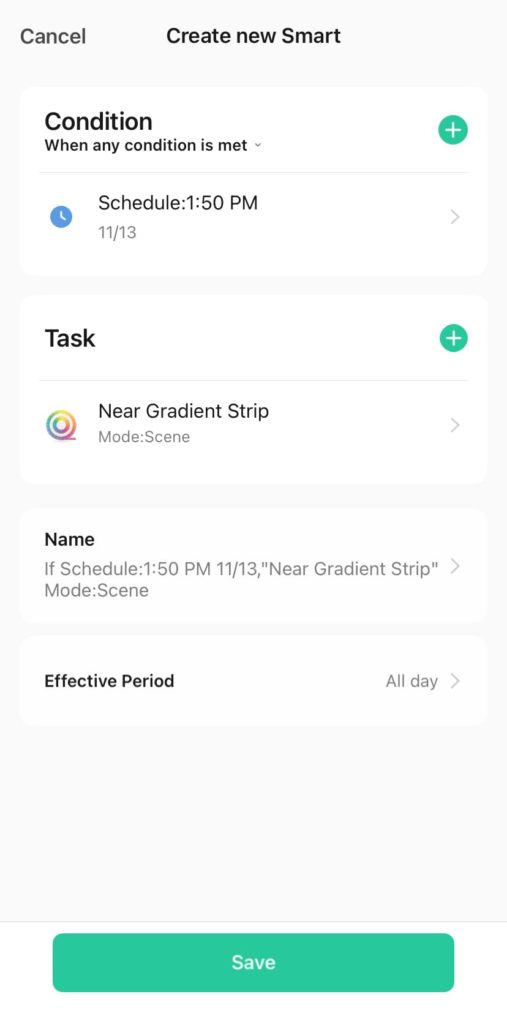
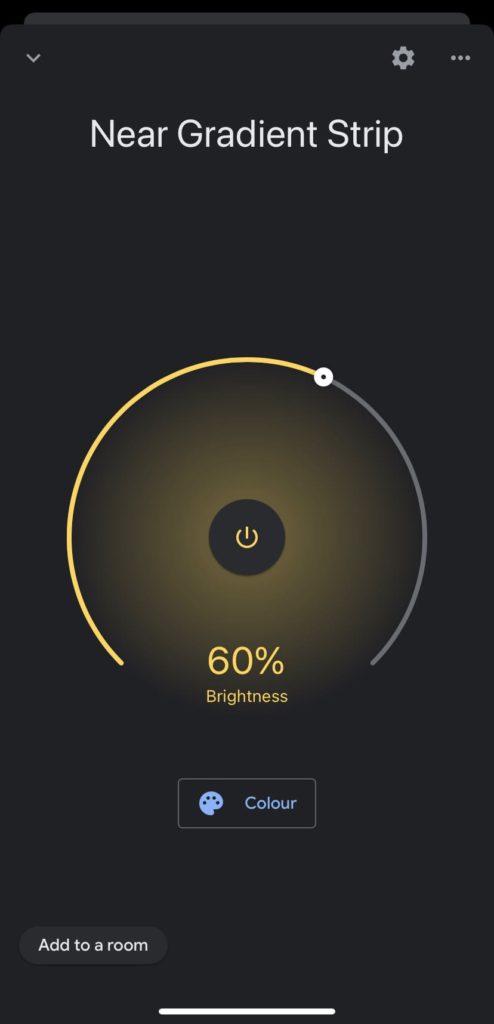
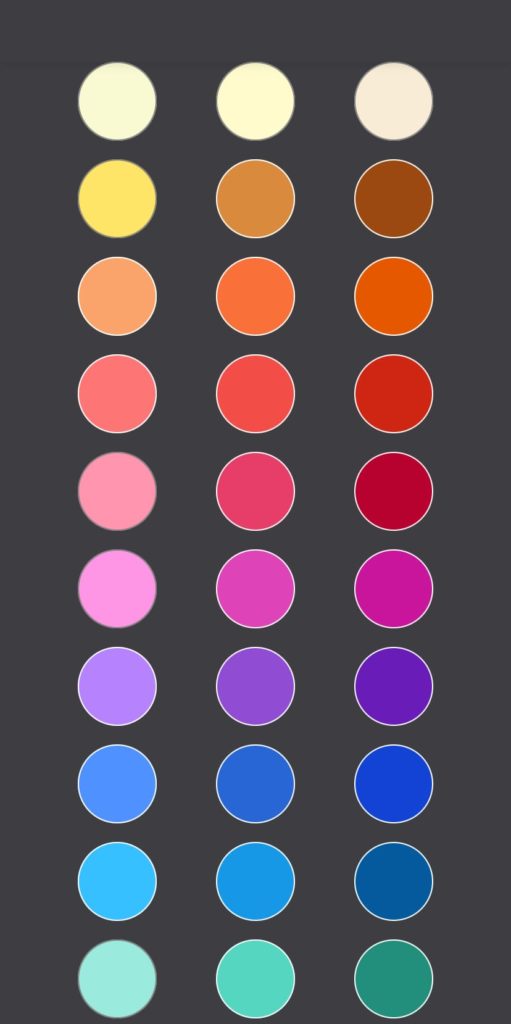







Leave a Reply