The ASUS TUF VG27AC1A is currently an exclusive monitor sold through Vii PC in Singapore. It seems to be released in 2022, later than the VG27AQL1A model, with some added features and downgrades at the same time. The ASUS TUF VG27AC1A retails for S$529.
I don’t usually start a review like this, but I thought it’s good to do a PSA right at the start. If you’re considering the ASUS TUF VG27AC1A for its advertised KVM feature, do note that it is not a one-click switching like how the Gigabyte M27Q can do. It requires multiple clicks to switch both video (V) and USB (KM) inputs – read along if you want to find out more.
Unboxing
In the box, you’ll find the following items:
- HDMI cable
- Power adapter
- Power cord
- Quick start guide
- USB-C cable
- Warranty Card
I’m surprised that ASUS did not include a DisplayPort cable and a USB-B cable which is a needed for the KVM feature. You’ll need to purchase the USB-B cable separately which cost around S$5.
Build quality and design
The ASUS TUF VG27AC1A has simple design at the front, adopting a three-sided narrow bezel look with an ASUS logo beveled in the middle of the chin. The stand is v-shaped which contains a hole in the middle so that you can put all wires through it for easy cable management.



The back of the ASUS TUF VG27AC1A follows the wing design language of the previous VG1A series monitor. There is also another ASUS logo and the TUF GAMING brand in the middle (where the VESA mounting points are located). The buttons for navigating the on-screen display (OSD) is located at the lower left corner of the back. There is one round joystick button, along with four triangular shaped buttons.

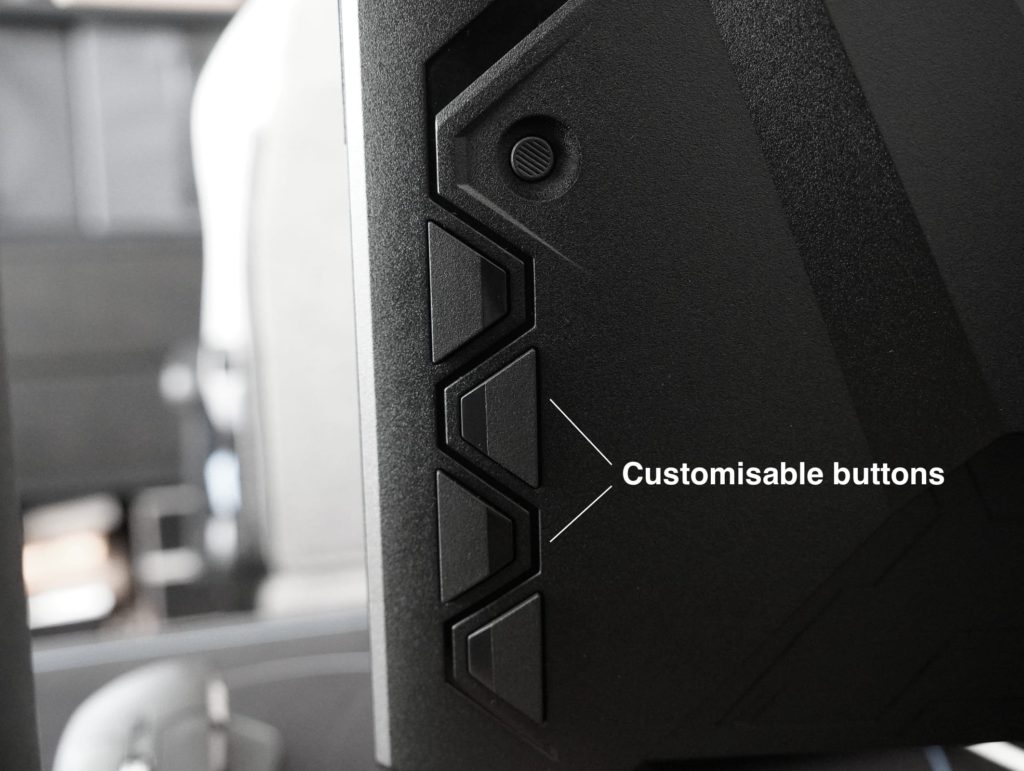

Ergonomics
I mounted the ASUS TUF VG27AC1A straight onto a monitor arm so I did not test it on its default stand. Having said that, by having a look at the stand you can tell that the stand is not height adjustable. You will only be getting swivel and tilt adjustments – horizontal swivel +20° to -20°, and vertical tilt of +20° to -5°. Having a joystick makes navigation of the OSD much easier. But I couldn’t really decipher the order of the other buttons perhaps due to its triangular shape. Having said that, the buttons are wide so it is rather easy to press. The middle two buttons are customisable in the settings.
Connectivity
From left to right, you’ll find a 3.5mm headphone port, HDMI 2.0 port, DisplayPort 1.2 port, USB-C port, USB-B port, USB 3.2 Gen 1 port × 2, and the DC power input. Among them, the USB-C interface supports video transmission along with 15W PD.

Having USB-C as video input source is convenient as you can even output your smartphone’s display over to the monitor. And since most laptops these days can output video via their USB-C port, it allows you to connect a display quickly without having to get a USB-C hub or HDMI adapter.
KVM switch feature
What makes the ASUS TUF VG27AC1A different from its other VG1A series of monitors is its advertised KVM switch feature. KVM stands for “Keyboard Video Mouse”. If you connect two different computers (such as Windows and Mac) to the same monitor, then KVM switch allows you to control both computers via the same set of keyboard and mouse. This feature was one of the key selling points of the Gigabyte M27Q, where one click of the KVM switch allowed seamless switching between your Windows and Mac setup whilst using the same keyboard and mouse.
When I saw that the ASUS TUF VG27AC1A had a KVM switch feature, I had expected it to be the same as what the Gigabyte M27Q offered. However, upon testing I realised how terrible ASUS implementation of KVM switch is. The whole purpose of having a KVM switch is to have the one-click convenience to switch your keyboard, video (display), and mouse from one computer to another. ASUS’ implementation of KVM switch on the VG27AC1A requires several presses on the OSD to switch both the video and the keyboard & mouse.
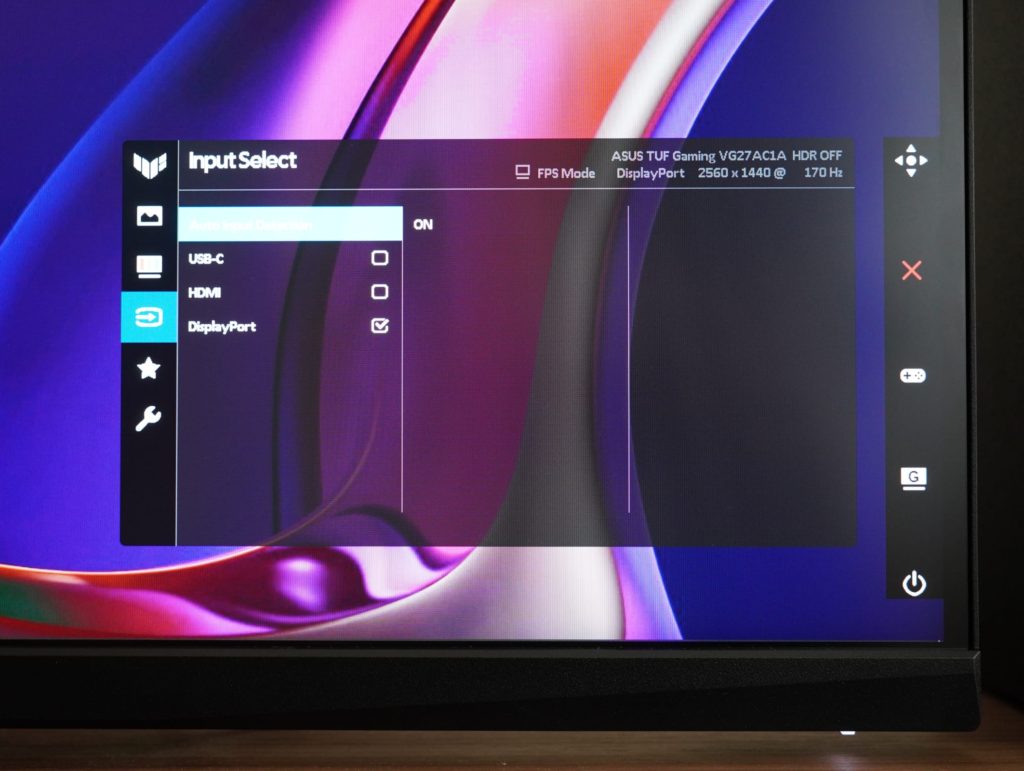
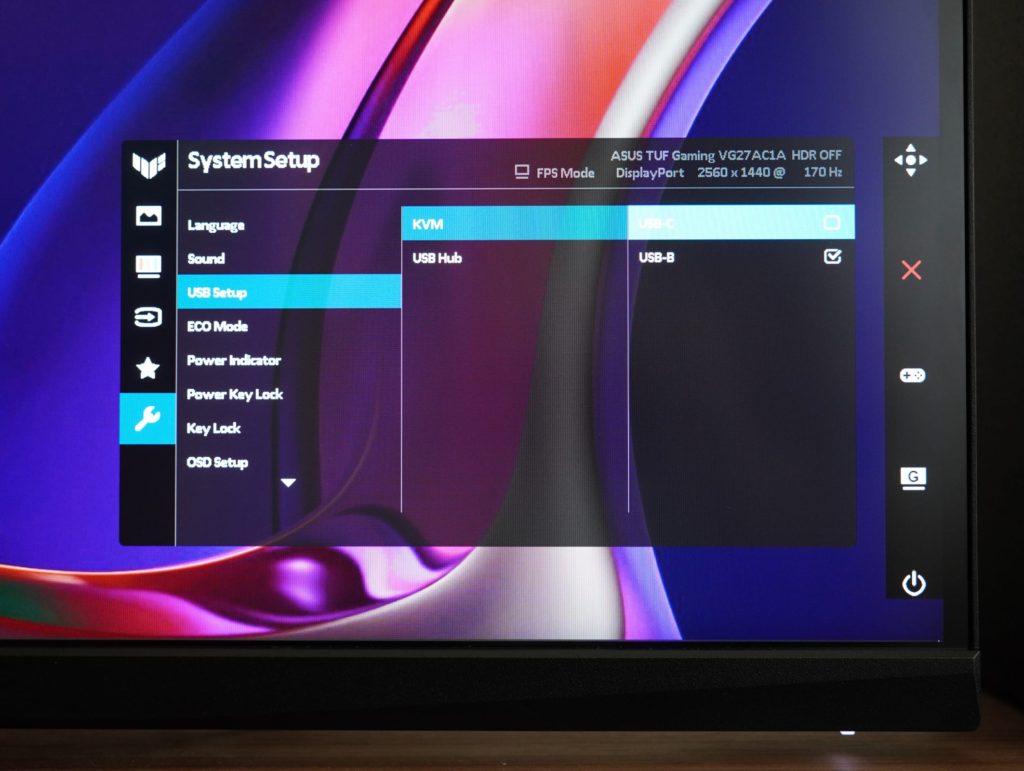
Let me explain. First, you have to navigate to the ‘Input Select’ menu on the OSD to choose the desired video output. This requires one click on the joystick and three downward presses to get to the menu, and then two/three presses to select your video output. Once your video has switched, you have to trigger the OSD again and go to the KVM setting in the ‘System Setup’ page to choose between the USB-B or USB-C input. Even though you can re-map one of the custom button as the ‘KVM’ menu, it still requires multiple clicks and moving your finger back to the joystick to make a selection.
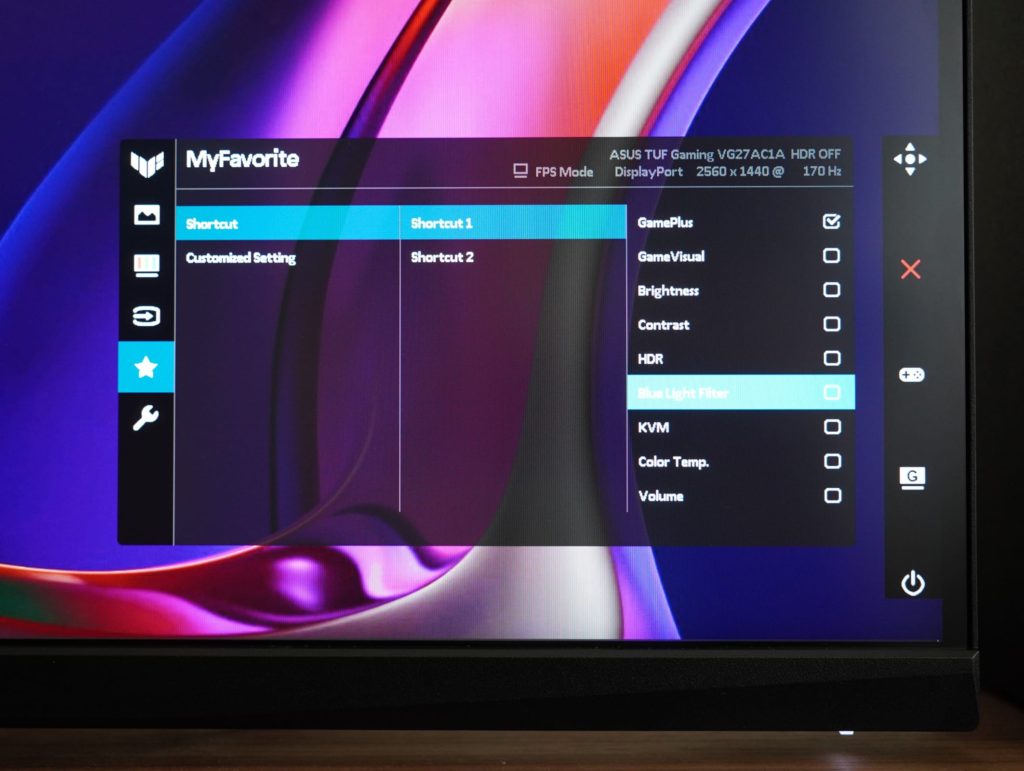
It puzzles me why ASUS decided to add a KVM switch feature but chose not to implement it well. Perhaps one day, there might be a firmware update to remap one of the custom buttons as an actual KVM switch? But as it stands, the KVM switch feature is cumbersome to use and definitely not worth paying a premium for.
Display quality and performance
| VG27AC1A | VG27AQL1A | VG27AQ1A | |
|---|---|---|---|
| Panel Type | Fast IPS | IPS | IPS |
| Color Space | sRGB 130% | sRGB 130% DCI-P3 96% | sRGB 130% DCI-P3 96% |
| Brightness | 250cd/㎡ | 350cd/㎡ 400cd/㎡ (HDR) | 400cd/㎡ |
| HDR10 | Yes | Yes | Yes |
| Response Time | 1ms MPRT | 1ms MPRT | 1ms MPRT |
| VRR Technology | FreeSync Premium G-SYNC Compatible | G-SYNC Compatible | G-SYNC Compatible |
| I/O Ports | USB-C x 1 (DP Alt Mode) DisplayPort 1.2 x 1 HDMI(v2.0) x 1 USB Hub : 2x USB 3.2 Gen 1 Type-A Earphone Jack : Yes USB-C Power Delivery : 15W | DisplayPort 1.2 x 1 HDMI(v2.0) x 2 USB Hub : 2x USB 3.2 Gen 1 Type-A Earphone Jack : Yes | DisplayPort 1.2 x 1 HDMI(v2.0) x 2 Earphone Jack : Yes |
| Height Adjustable Stand | No | Yes | No |
| KVM Switch | Yes | No | No |
| DisplayHDR 400 certification | No | Yes | No |
ASUS TUF VG27AC1A uses a matte Fast IPS panel which offers 130% sRGB colour space and supports HDR 10-bit colour as well. Colours are vibrant and punchy, without any noticeable banding. Colours out of the box may need to be adjusted as I found the reds to be tad too saturated and image to be slightly over-contrasted on FPS picture setting.
The panel peaks brightness at 250cd/㎡, which isn’t the brightest compared to the competition where it is usually 350-400cd/㎡. Having said that, I don’t usually max out the brightness on my displays. In fact I’ve actually set the brightness at 30% on the VG27AC1A.
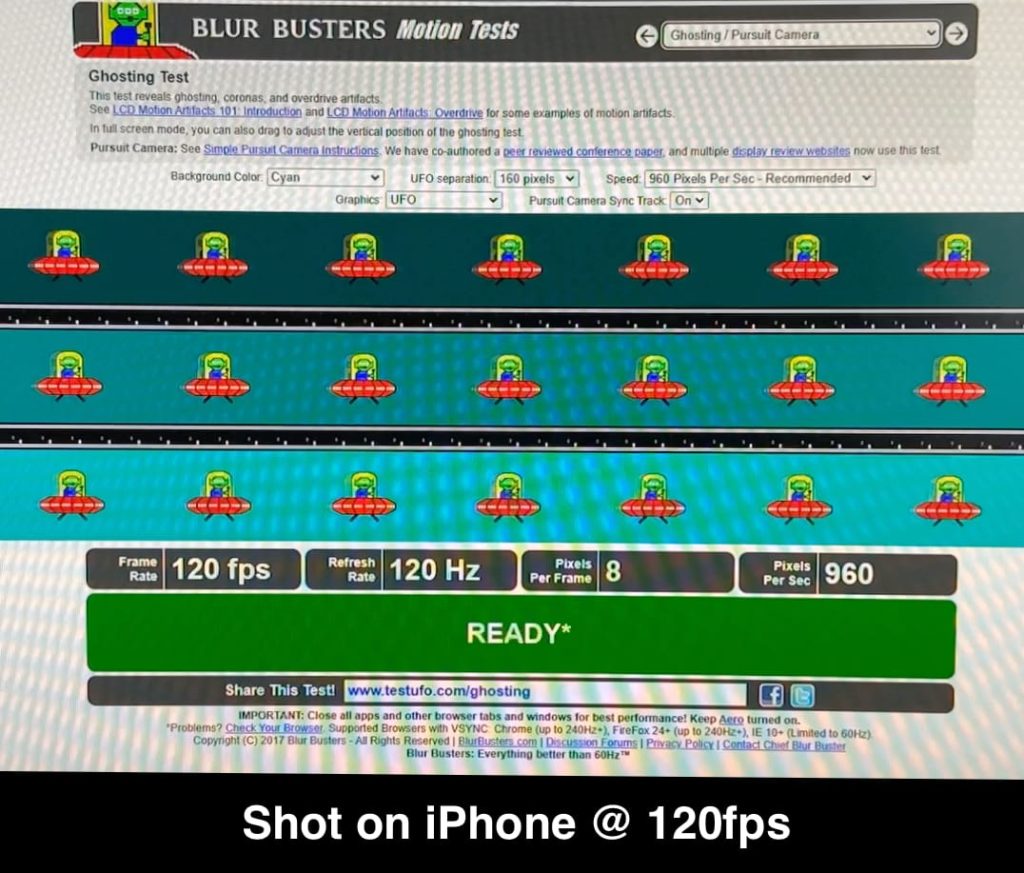
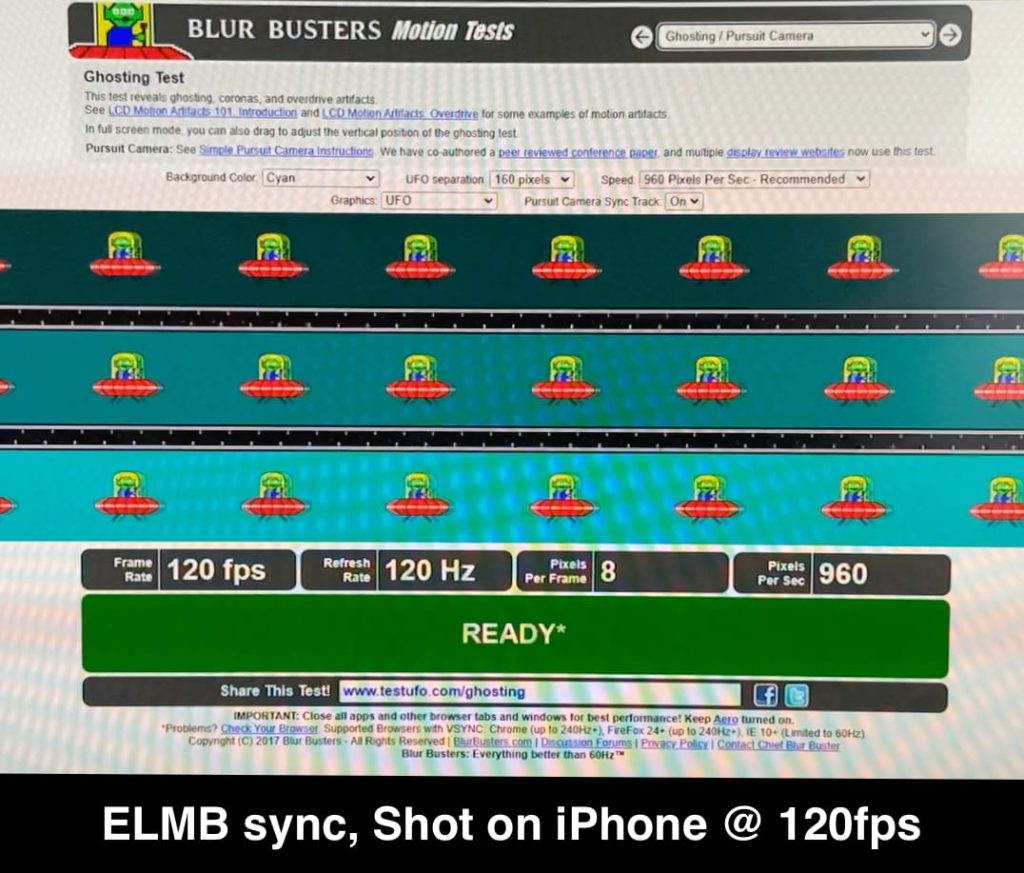
Where brightness starts to matter is when using the Extreme Low Motion Blur (ELMB) feature. ELMB is ASUS’s dynamic image clarity technology, where it tries to reduce dynamic blur by inserting a black picture in two frames (ie. blacklight strobing). ASUS’ implementation of the ELMB causes the display to get quite dim if you are using the ELMB feature. ASUS TUF VG27AC1A‘s native max refresh rate is 144Hz (over HDMI), but it can be overclocked to 170Hz over DisplayPort connection. VG27AC1A also supports both NVIDIA G-Sync and AMD FreeSync Premium, which makes a versatile display whether you’re Team Green or Team Red.

Viewing angles, both horizontal and vertical, are great on the VG27AC1A. Image remains colour accurate and uniform throughout. The panel also handles reflections well from sunlight coming from the side. As long as you don’t have the monitor directly against sunlight, the overall viewing experience is good.
Conclusion
At the recommended retail price of S$529, the ASUS TUF VG27AC1A is a slight tough sell when you compare it directly to like-for-like competitors such as the Gigabyte M27Q as the latter’s KVM switch feature works with swift convenience. The stand of the latter is height adjustable and the panel is also brighter. On the other hand, the ASUS TUF VG27AC1A has an easy-to-use joystick for OSD and offers 10-bit colour. Overall, the ASUS TUF VG27AC1A is still a great monitor for high refresh rate gaming at 140p. But ultimately I still think it really depends on whether there are any discounts or deals that will lower the S$529 price tag to make the monitor more bang for your buck.





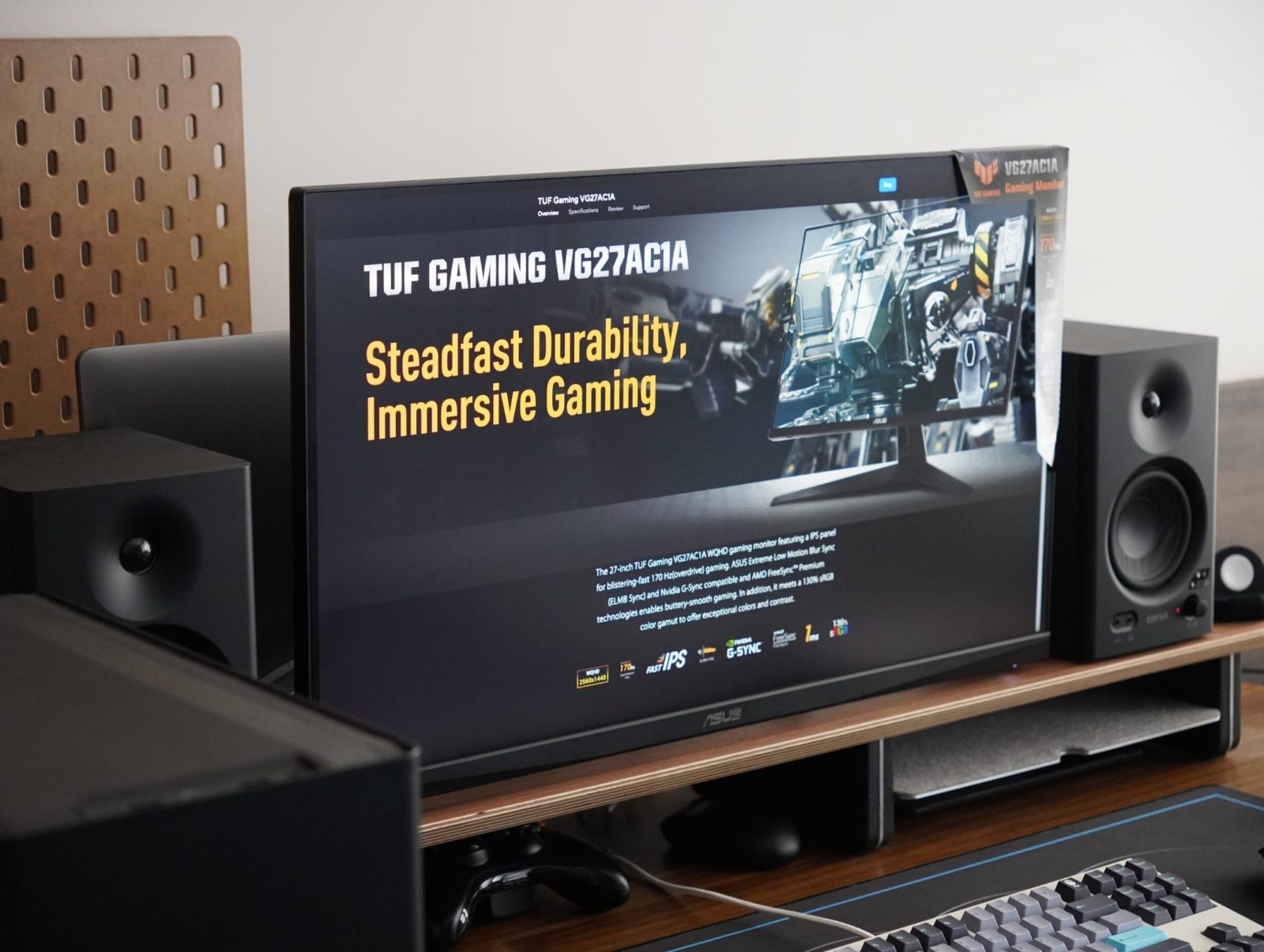








Leave a Reply