Most high-end gaming keyboards include useful features such as adjustable actuation and programmable keys. The Wooting 60HE takes gaming features one leg up with its Rapid Trigger feature, which increases the skill ceiling for movement based games. The Wooting 60HE retails for S$238, and and shipping of $31 will bring the total cost to S$269.
This review of the Wooting 60HE will be primarily focused on the experience with the game Valorant.
Unboxing
The Wooting 60HE comes fully assembled with the switches and keycaps, along with braided USB-C cable, keycap puller, two spare Lekker switches, and the “Take Control” tab assembly.

It is a little surprising that Wooting left out adding a switch puller given that the Wooting 60HE is hot-swappable.
Build quality and design
As its name suggests, the Wooting 60HE is a 60% mechanical keyboard which presents a compact form factor. It is space saving for gaming but can be limited for productivity use as it does not have the Fn row, arrow keys, and the number pad.




Wooting 60HE uses a plastic case but the overall build feels pretty solid. There are four rubberised feet on the bottom of the case to keep the keyboard still while gaming, and they do a good job at that. There is no height adjustability so you have to get used to the 6º typing angle, which is a comfortable angle for typing. The bottom of the Wooting 60HE case has an extended lip which may act as a resting spot for your thumb.

One of the unique benefit of the Wooting 60HE is its customisability when it comes to the case. As the Wooting 60HE case uses a tray mount system of a DZ60 pCB, the Wooting 60HE PCB is compatible with most cases that fits the DZ60 PCB. In fact, Wooting even shared a Notion page showing all the case that its community tested with the 60HE. This feature, even if unintended, truly makes the 60HE Wooting’s most customsable keyboard to date. Don’t like a plastic case? You can easily swap it out with an aluminium case.


When it comes to keycaps, the ANSI layout of the Wooting 60HE uses double-shot PBT keycaps. The keycaps are OEM profile, so they are slightly taller than cherry profile keycaps. The text are center aligned to allow the RGB lights to shine-through the keycaps. Quality of the keycaps are ok, they feel like your typical PBT gaming keyboard keycaps which are textured and have more grit to it than their ABS counterparts.
Typing acoustics and feel
Wooting 60HE uses a tray mount, so you can expect the typing experience to be one that is stiff, and it rightfully should given how Lekker switch uses magnets so you want the foundation to be sturdy. The stabilizers used are plate-mounted and they are pre-lubed at the corners where the wire locks at the edge. If you have the time, I’d recommend re-lubing them as the wires are not really lubed. Having said that, the stabilisers are actually quite good stock and have minimal rattle for the smaller keys.
Wooting added sound dampening foam bottom case foam and a mid-plate foam to help reduce hollowness to its sound. The result? Wooting 60HE actually sounds quite good for a stock gaming keyboard. It is by no means anywhere the acoustics of a custom keyboard, but it is much better than your average gaming keyboard. I’d say the sound profile is slightly above the mid-point of a ‘clack’ and a ‘thock’.
You can refer to the stock sound test of the Wooting 60HE below:
Wootility app
There is an accompanying software for the Wooting 60HE called Wootility. The best part of the software is that you can access it online via your browser (ie. Chrome, Edge, etc). There is no need to download and install any software. But if you still prefer having an app installed locally on your PC, Wooting still lets you do that.
The Wootility app is easy to navigate. The left sidebar houses your profiles, which are stored onboard your keyboard. The best part of these profiles is that you can share and load profiles as long as you have the profile code. The bottom dock contains various settings you can set to the keyboard. I’m not a deep user of all of the settings, so I’ll cover those that I’ve found to be useful.
RGB and remapping of keys


What’s a gaming keyboard if it doesn’t have RGB. The Wooting 60HE comes with a dozen of RGB effects presets, and I quite like the AOE preset. You can set per key RGB as well. Next, you can remap the function of each key, which is particularly useful for a 60% keyboard.
Performance settings
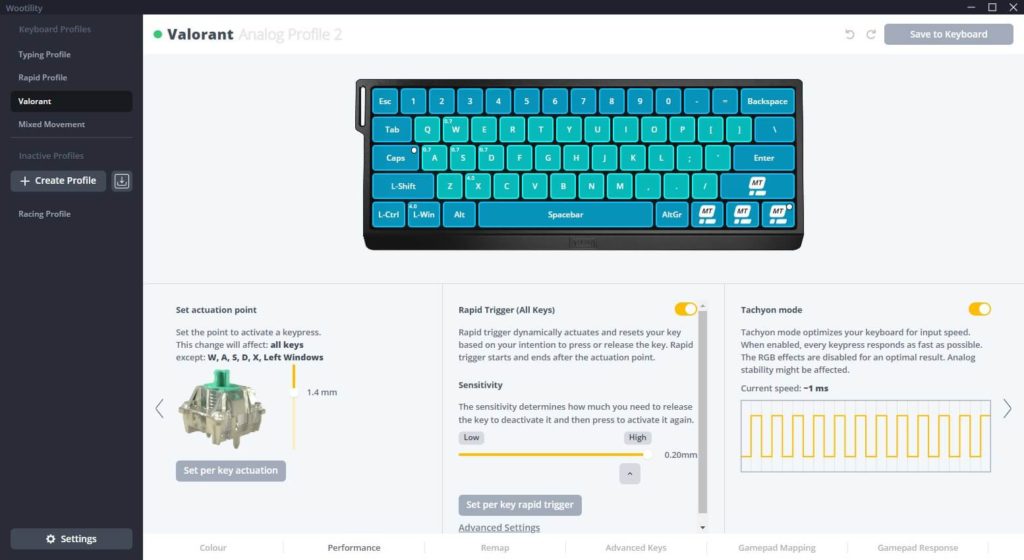
The ‘Performance’ tab is where the magic sauce lies. You can set custom actuation point forms low as 0.1mm to 4.0mm. On a regular mechanical switch, it’s usually 2.0mm before it actuates. You can make your WASD movement keys to be super sensitive if you set it to the lowest distance. Personally, I’ve found that an actuation point of 0.7mm for my WASD is a sweet spot for jiggling left and right. After experimenting for a bit, I have also set certain keys to require full 4.0mm actuation, and they are “X”, and “Win” key. The reason I do so is so that I don’t accidentally activate my Ultimate or open the Windows search bar while I am in-game.
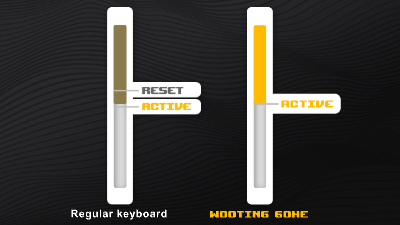
Rapid Trigger is the highlight of the Wooting 60HE as you can adjust the distance between actuation and deactivation. Typical mechanical switch requires you to release the switch past the original actuation point before you can start to actuate it again. Rapid Trigger eliminates the need to make the key travel and you can set the distance between actuation and deactivation to as low as 0.15mm. After my testing, I decided to set all keys to be at 0.2mm, while keeping the “4” key to be at 0.5mm so that I don’t accidentally let go of the defuse in Valorant.
Mod Tap & Advanced Keys settings

Mod Tap allows you to use the same key for two different function depending on whether you tap or hold the key. I found Mod Tap to be very useful in providing arrow keys given the Wooting 60HE’s 60% layout doesn’t have them. For example, tapping the right shift key will trigger an Up arrow function while long pressing will trigger the Shift function.
Gamepad related setting
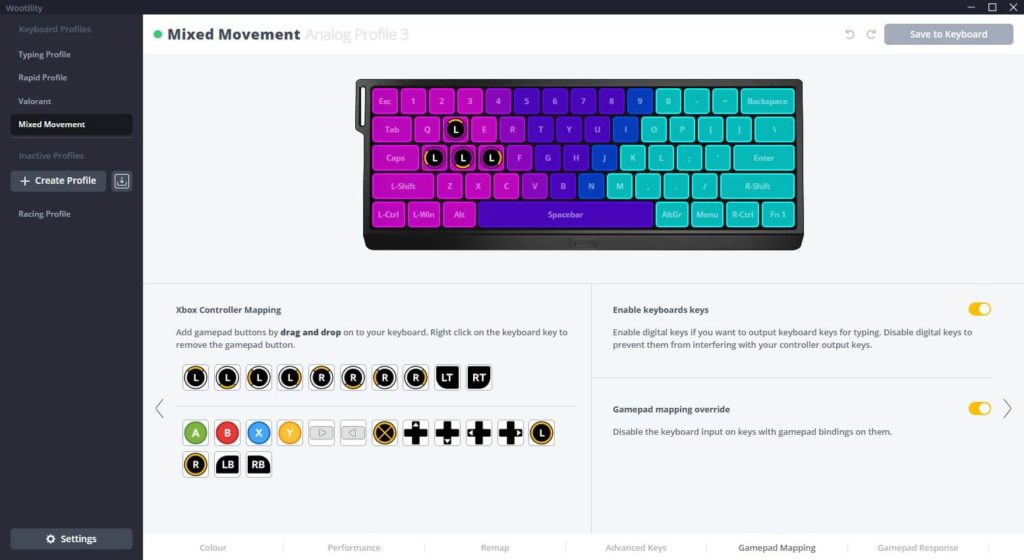
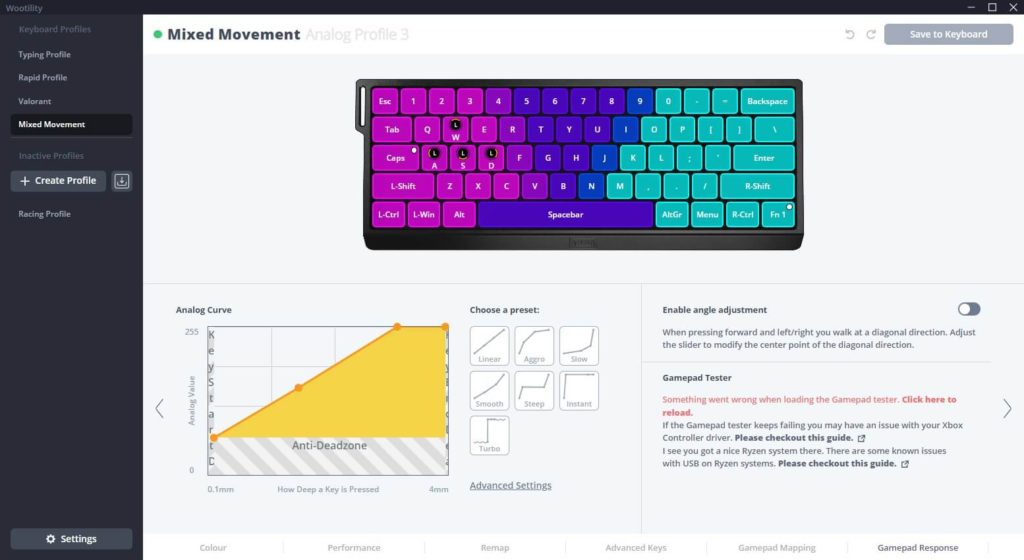
I suppose this setting is more useful for games that uses controller like gameplay. I did not really test this out as I don’t have such games. It is useful to have, but I’d probably use my Xbox controller if I want to play such games.
Gaming experience with Valorant
Don’t expect the Wooting 60HE to instantly make you a better player. The difference between a traditional keyboard won’t be so perceivable unless you already have good keyboard and mouse coordination to take advantage of the speed which the Wooting 60HE offers. In fact, I had to get used to the Wooting 60HE for a few weeks before playing more consistently. Having said that, I believe that the Wooting 60HE can help increase your skill ceiling given my experience in Valorant.


With Rapid Trigger, I realized the Wooting 60HE helps with my counter strafe timings – waiting my character to stand completely still. It is not super obvious between my current custom mechanical keyboard, but I found that I can start to shoot faster. It gives me the confidence that I can shoot immediately the moment I let go of my movement key. There are some gunfights which I’ve won from wide swinging where I was like “wow did I just hit that shot”, because it felt like a run-and-gun. But in actual fact I took the shot immediately after letting go go my movement key.
Conclusion
The Wooting 60HE certainly breaks new ground in the gaming keyboard scene, with the Rapid Trigger providing the key feature that elevates the experience for movement-heavy games. If you have already invested in a gaming mouse, gaming mouse pad, and a high refresh rate monitor, then the next upgrade might be your keyboard – for the Wooting 60HE. The responsiveness you get in-game for Valorant is something you have to use it to feel the benefits. Its Mod Tap feature and ability to swap out the case for another case that uses the DZ60 tray mounting system are bonus plus points for me as well. All these features currently make the Wooting 60HE the best 60% gaming keyboard on the market.














Good information