If you’re thinking of getting a monitor arm, there are many options out there but the PRSIM+ Arc Stealth Pro stands out because of its versatility. From a single arm Arc Stealth Pro, you will able to purchase additional add-on kits to upgrade your monitor arm from a single to even a dual/triple monitor setup. The PRISM+ Arc Stealth Pro at retails at S$119, while the add-on arms costs S$69.
Unboxing
In the box, you will find the following items:
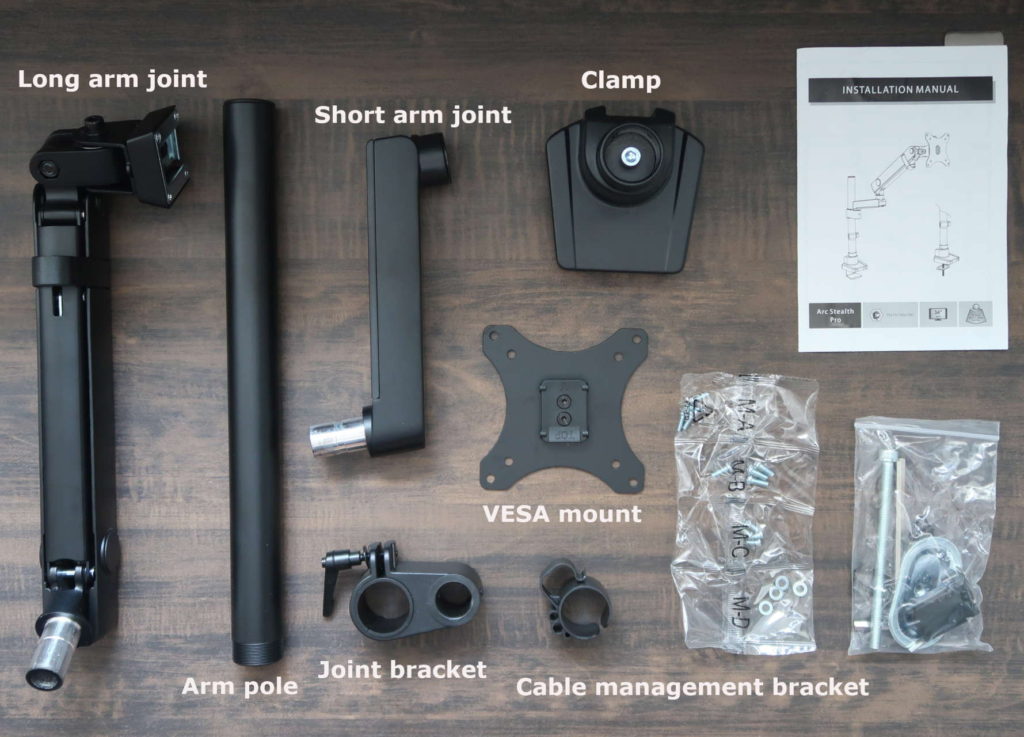
- Arm clamp
- Arm pole
- Short arm joint
- Long arm joint
- Joint bracket
- Cable management bracket
- VESA mount (compatible with 75cm or 100cm)
- Screws
- Allen keys, and tools for grommet mounting
- Installation manual
Setup and installation
Installing the Arc Stealth Pro monitor arm is fairly straightforward. Simply follow the installation manual and you should be good to go. PRISM+ supplied 3 types of screws to accommodate all kinds of screws on the VESA mounts of monitors.
There are two ways of installing the arm – grommet mounting or C-clamp. The former requires drilling a hole in your desk then securing the clamp via the oval-shaped metal clamp. Most people will likely install the arm by clamping it to their desk, which is also what I did. Either method allows you to install the Arc Stealth Pro for tables ranging 10-50mm.
To start, use the large allen key to loosen the clamp such that it fits the table, then secure the clamp against the table.
Once the clamp is secure, install the arm pole by turning clockwise, like a bottle cap. After the pole is up, you can proceed to add the cable management bracket, joint bracket, and the arm joints to the pole. The join bracket is secured by the flat screw top I found quite finicky. It would have been better if it was an allen screw. Having the pole allows you to choose where you want to secure the joint bracket. The finished product for a single arm should look like this:
Once you’ve setup the Arc Stealth Pro arm, the last step is to attach the VESA mount to the back of your monitor. Some monitors may require spacers for VESA mounting, which should have been included in the monitor package. After you have attached the VESA mount to the back of your monitor, simply latch the monitor against the push plate of the arm.
Add-on Arms
The main selling point of the Arc Stealth Pro is its versatility to add more arms. Instead of purchasing a second monitor arm, you can simply purchase the add-on arm to extend from the arm pole. This makes it really easy to go from a single monitor setup to a dual monitor setup without going through another installation and risk messing up your cable management.
This is what you will receive in a single add-on arm:

The extra arms are joined to the existing Arc Stealth Pro through the arm pole. Like the initial installation, simply choose a point on the pole to attach the joint bracket then install the arm from there. The pole is long enough to cater for two or more add-on arms.

Single Monitor setup
The single monitor setup is illustrated with a 27-inch monitor. If you prefer to flush your monitor arm against the wall, the Arc Stealth Pro is able to be folded quite flushed such that the monitor stays close to the wall.
With a 27-inch monitor, you likely won’t see the folded arm coming out from the side of the monitor so you can achieve a clean looking setup.
Dual/Triple Monitor setup
For a dual monitor setup, I tested with two of my 27-inch monitors. If both arms were extended to the furthest, there would be a gap between both monitors. Some may like such a setup as it allows them to place a laptop in the middle and work on it as their main screen. Personally, I prefer sticking both monitors close to one another as shown below.

As the arms pivot around a single arm, it is worth noting that in order to move the two monitors close to one another, you either have to fold the shorter arm outwards or the longer arm inwards in order to reduce their distance. This means that you either have to sacrifice some desk depth space or allocate some space behind your desk as shown below:
If you tend to have your desk flushed against the wall, you should expect the monitors to be positioned more forward in order to make room for the arms adjustment at the back.
To test a triple monitor setup, I tested with the same two monitors and the PRISM+ U270 Pro. Even with three monitors attached to the arm pole, the overall monitor arm still felt really sturdy and secure.

Range of motion
Other than supporting up to 8kg per arm, each arm also supports a large range of motion to position your monitors in any way you like. You are able to adjust the monitor from a -90º to 90º tilt, -90º to 90º swivel, and 180º rotation.
Tilt
Arc Stealth Pro is able to handle 90º of tilt both ways as shown below.
Swivel
You can swivel the entire monitor from left to right via the long (as shown below) or short arm.

Rotation
You can rotate your monitor 90º on either side.
Extension
Each arm also supports up to 514mm of extension. I believe no one would actually need to extend the arm so far forward unless you have a really deep desk. Given the Arc Stealth Pro utilises a pole-based arm system, you can attached the joint bracket at any height level up to 620mm.
Cable management
PRISM+ made cable management really easy to handle with the Arc Stealth Pro. The included cable management bracket allows you to start handling all wires right at the bottom of the pole, so whether you have wires for one or even monitors, you can consolidate them all at the bottom then start distributing them along the arms.

Each arm joint is designed to route the cable along its length. The shorter arm joint has a housing to hide the cables inside.
The longer arm joint uses a clip to hold on to the wires while they run along the length of the arm. You can refer to the picture below for a better visual understanding:

User experience
The build quality of the Arc Stealth Pro is really good. There is a combination of metal and plastic used in the overall construction, and they all feel very high quality. Black is a great colour choice as it matches the bezels of my PRISM+ monitors, and rightly named Stealth.
The monitors attached on the Arc Stealth Pro feels sturdy. Once you tune in the adjustments of the spring tension, the monitor does not droop or feel too easily adjusted with minimal force. The spring loaded mechanism allows for easy adjustments whether I want to bring the monitor closer to me or rotating it 180º to view my PDF documents. The unique and versatile pole-based system of the Arc Stealth Pro allows me to attach the arm at a variety of heights easily if I want to go from a left-right dual setup to an up-down dual setup.
Conclusion
If you believe you might add a second or third monitor to your workspace, then the PRISM+ Arc Stealth Pro at S$119 becomes a compelling option to consider. The add-on arms are priced at S$69, which for that money you can buy a brand new monitor arm like the Arc Lite. But the beauty of owning the Arc Stealth Pro is that instead of having to clamp two or even three arms on your desk, you can have just one single clamp so your desk looks cleaner. If you wish the future-proof your monitor arms, the PRISM+ Arc Stealth Pro is a monitor arm system you can consider getting.





























Thanks for the review. I was thinking of getting this monitor arm to convert my desk into a “standing desk”. For a dual monitor set up, do you think the arc stealth pro can raise both monitors up to eye level when standing? Thank you!
Hi Marcus, if you clamp the monitor arms on the highest portion of the pole, the arms should be able to reach eye-level viewing.
hi isit possible to do 2 monitors, both 24 inch, and to stack them on above the other?
Yup that should be possible.