Charging cables with a display isn’t exactly a new sight today, but such cables’ display generally only have a single function which is to act as a voltage meter. PixelCable does exactly that, but allows for more fun customisations. The PixelCable is part of a Kickstarter project which starts at HK$199 (~S$35) if you land the Super Early Bird pledge.
Tech specs
PixelCable is available in two models – (1) USB-C to USB-C, and (2) USB-C to Lightning.
| USB-C to USB-C | USB-C to Lightning | |
|---|---|---|
| Output | USB-C 100W/5A | 20W Max |
| Material | Nylon Braided | Nylon Braided |
| Connector | Zinc Alloy + TPE SR | Zinc Alloy + TPE SR |
| Data transfer | USB 2.0 (up to 480mbps) | USB 2.0 (up to 480mbps) |
| Screen | OLED (88*48px) | OLED (88*48px) |
| PD charging | Yes, Emark chip | Yes, supported |
| Length | 1.8m (6ft) | 1.8m (6ft) |
| Colours | Dazzling Black Pearl White | Dazzling Black Pearl White |
Build quality and design
PixelCable is available in both colours of Dazzling Black or Pearl White. The sample I was sent is the Dazzling Black variant, which is a combination of black and some grey stitches. The quality of the PixelCable feels pretty good. The cable is woven with nylon braid that feels soft yet strong. The cable doesn’t feel overly rigid so it doesn’t have awkward bends along the cable trail.

When it comes to the OLED display, the text and numbers displayed are sharp enough are easily re-able. My lightning cable’s display is a little blurred out the left but my USB-C cable seems to be fine, so it could just be my sample that was affected.
User experience
When you first plug the cable into a device to charge, the OLED screen will display a start-up animation, which you can customise with the QCharger app. However, I found that the start-up animation stays on the screen for a bit too long, around 15-20 seconds. This means if you plan to use the PixelCable as a voltage meter, you’d have to wait for a while before you can get a value.
When charging, the screen will let you know what type of charging speed your device is getting, such as “Normal Charge”, “Quick Charge”, and “Fast Charge”. This categories are also denoted by the number of lightning bolt icons you see.



Battery percentage display & alerts
Mobfree also mentions that the PixelCable will has a real-time battery percentage display, which shows the percentage of battery that your device currently has. However, to enable this feature you have to go to QCharger app and manually connect to the cable. If you don’t do that, the OLED screen will just function as voltage meter.

The QCharger app also has a full battery alert, such that your phone will vibrate or play a prompt tone to notify you when fully charged. Again, you have to ensure that you connect the cable to the QCharger app in order to activate this feature.
Personalisation
One of the main features of the PixelCable was that you can customise what the start-up animation would look like. Given the start-up animation lingers for 15-20 seconds, it seems like Mobfree are seeing this as one of the pull factor for this product.
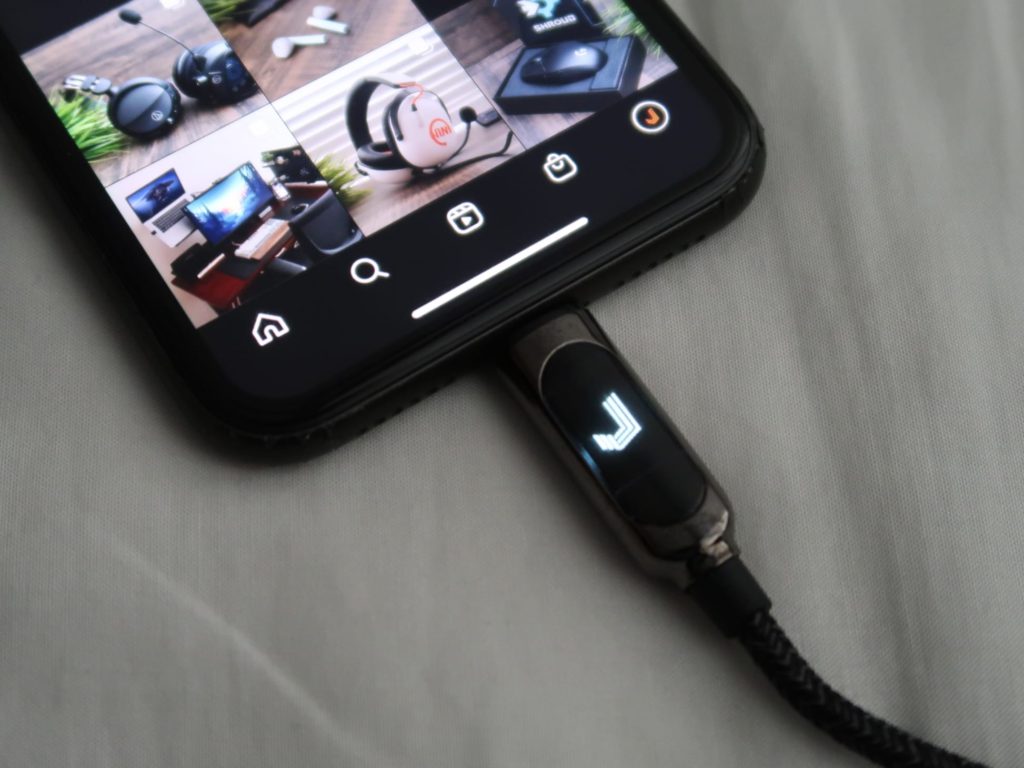
There are three types of media that can be displayed by the OLED screen – (1) Image, (2) GIF, and (3) Text. There are 6 presets of images that you can choose from, and after which you decide the animation style (fixed, or rolling from left or right). You can also choose your own image, which I recommend that you use a PNG file. Else, the app does its own key of the background of which you can adjust the threshold. Check out a quick demonstration below:
Next up is GIF on the OLED screen. Currently, there only 3 presets to choose from and unfortunately, you cannot upload your won GIF. A Nyan cat GIF would look pretty cool, but perhaps the app will be updated in the future to support that.
Lastly, you can type your own text up to 60 characters. The text colour by default is white, and there is no option to change it.
Despite all the customization you can on the OLED display, there is unfortunately no option to flip the orientation of the voltage meter. Your laptop’s USB-C charging port is on the left side, then the voltage meter will always be displayed upside down. This should be an easy fix via a software update on the app, but we have to see if Mobfree has such plans in the future.

Power delivery
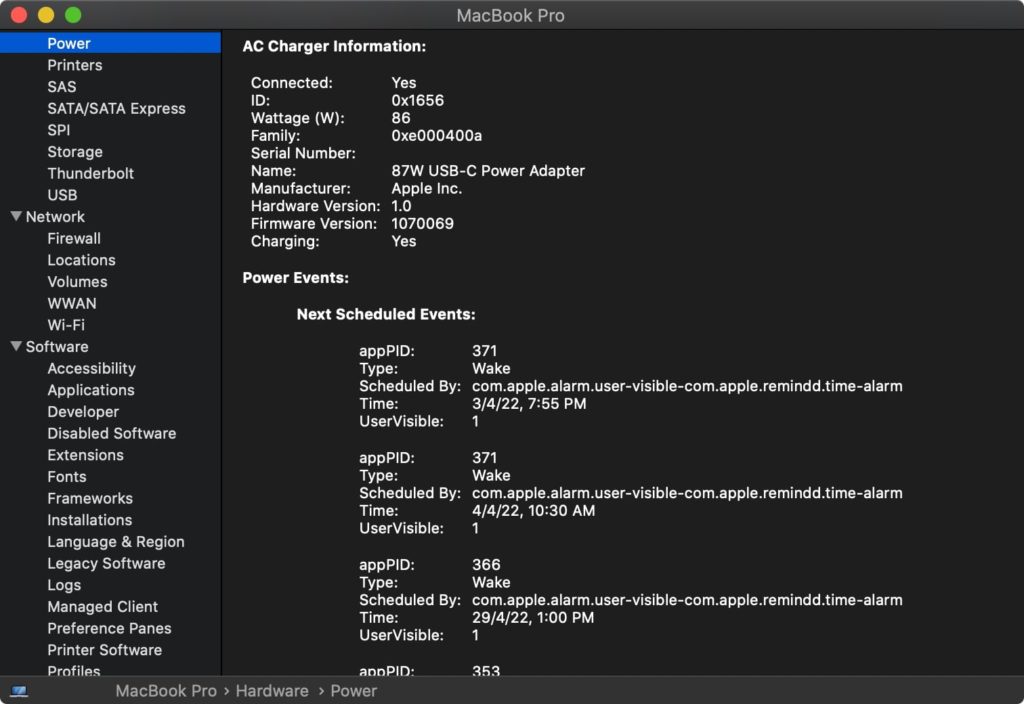
The USB-C to Lightning cable is capped at 20W since no iPhone can charge at a higher wattage anyway. The USB-C to USB-C on the other hand can support power delivery up to 100W. I tested this with my MacBook Pro using the default 87W charger, and it managed to deliver 86W.
Conclusion
PixelCable is an interesting charging cable which stands out against other charging cables because of its fun feature of customising the start-up display. It does serve well as good corporate gift or for individuals who appreciates such fun features, and doesn’t compromise on build quality.
Where to buy
If you’re interested in getting the PixelCable, you can back the Kickstarter project and get it at HK$199 (~S$35) when it goes live on 12 April! Additionally, readers of Tech Jio stand to receive a free customizable protective case (worth $$14). All you have to do is email to support@imobfree.com or message Mobvoi via Kickstarter. This gift will be shipped together with your PixelCable.
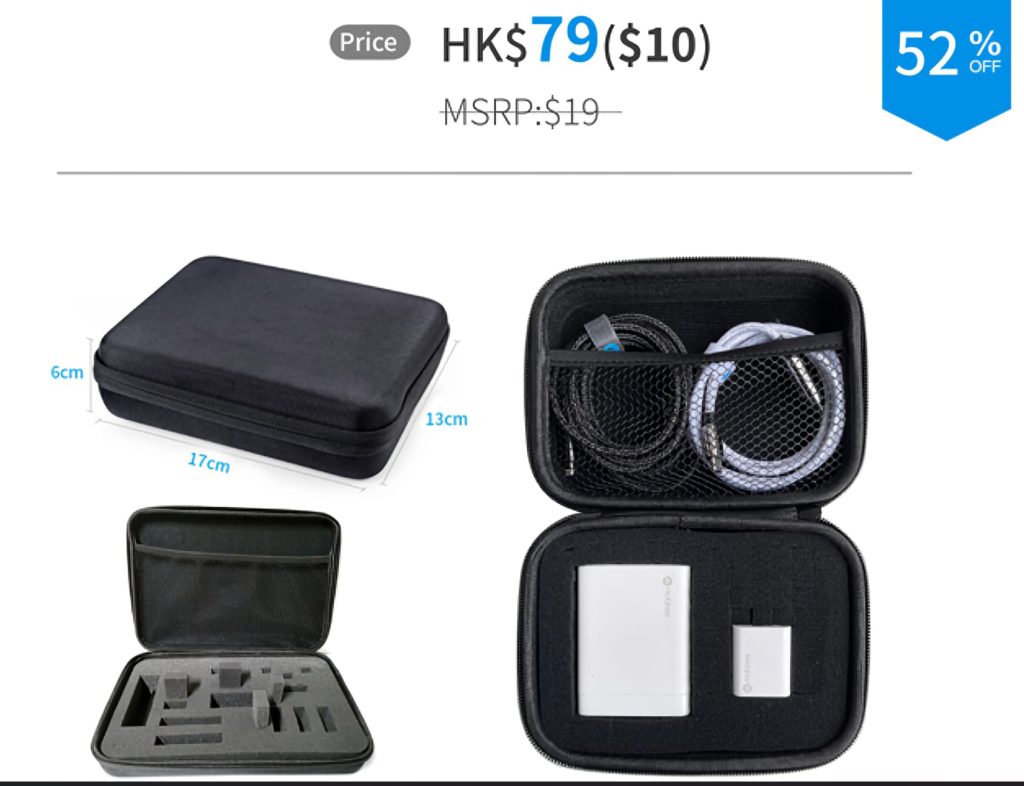












Leave a Reply