Apart from Philips Hue, Govee has also become widely popular in the smart lighting segment due to its more affordable pricing. Govee has a wide variety of lighting products in the US, we’re starting to see some come to Singapore shores such as their Smart RGBWW LED Bulb E27, which retails for S$29.
Tech specs
| Govee Wi-Fi RGBWW Smart LED Bulb E27 | Philips Hue White and Colour Ambiance Smart Bulb E27 | Near Smart Bulb (2022) | |
| Bulb Fitting | E27 | E27 | E27 |
| Power | 9W | 10W | 9W |
| Light Colour | 16 Million Colours + Full range of White (2700K – 6500K) | 16 Million Colours + Full range of White (2000K-6500K) | 16 Million Colours + Full range of White (2700K – 6500K) |
| Brightness | 800 lumens | 800 lumens | 950 Lumen |
| Warranty | 1 year | 2 years | 2 years |
| Price | S$29.00 | S$89.00 | S$19.90 |
From the table above, we see that Govee is indeed very price competitive like with Near since both doesn’t require a separate control hub which Philips Hue needs in order to access the smart features. Whether or not you choose Govee or Near will largely depend on what you intend to build your ecosystem of lights on.
Setup
As with all smart lights, you’ll need to the companion app for the smart features. Govee has their Govee Home app which you’ll need to create an account as well in order to setup the lights. The setup is pretty straightforward, just bear in mind that you need to have a 2.4GHz Wi-Fi network.

Once the setup is done, you don’t actually need to be connected to your 2.4GHz network in order to control the lights. At 800 lumens, the Govee Smart LED Bulb offers brightness that is enough for ambient mood lighting. A single light bulb likely won’t be able to light up a whole room, you’ll probably need 2-3. Works well with as bedside lamp in my opinion.
Light customisation
The Govee Home app offers many ways for you to customize the colour of the Govee Smart LED Bulb. Let’s start with the first feature we see called ‘Effects Lab’. This is a rather fun way to find new colours as Govee has curated a bunch of themes and related colours that stems from it. This would be particularly useful when you have more than one bulbs, allowing you to set each bulb to one colour of the theme to re-create a Syvash landscape for example.
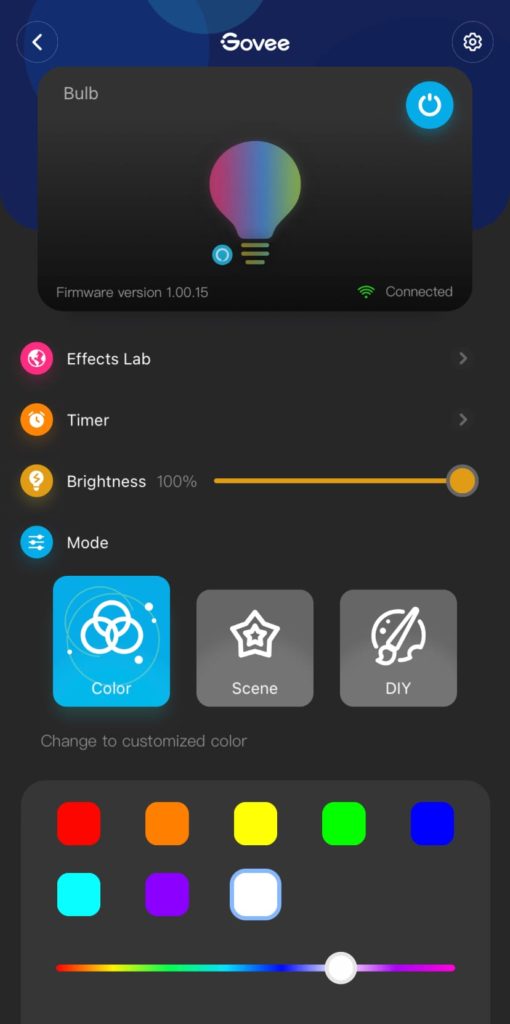
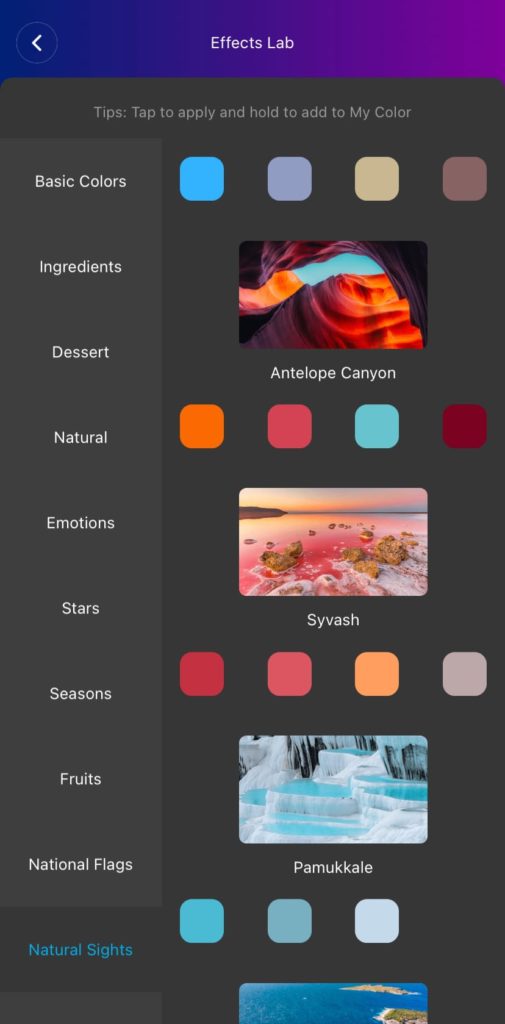
Scrolling down, we see three types of customisation.
‘Color’ tab
Right off the bat we have a colour dashboard that displays 7 presets of colours (excl. white) for quick colour switching, and also a colour slider to choose more precise shades of colours. The Govee Smart LED Bulb also offers tunable white, which you can adjust it from off-white to cold white in the slider below. You know that you’re in the ‘white’ colour mode when the white colour icon is highlighted. You can check a short video demo below:
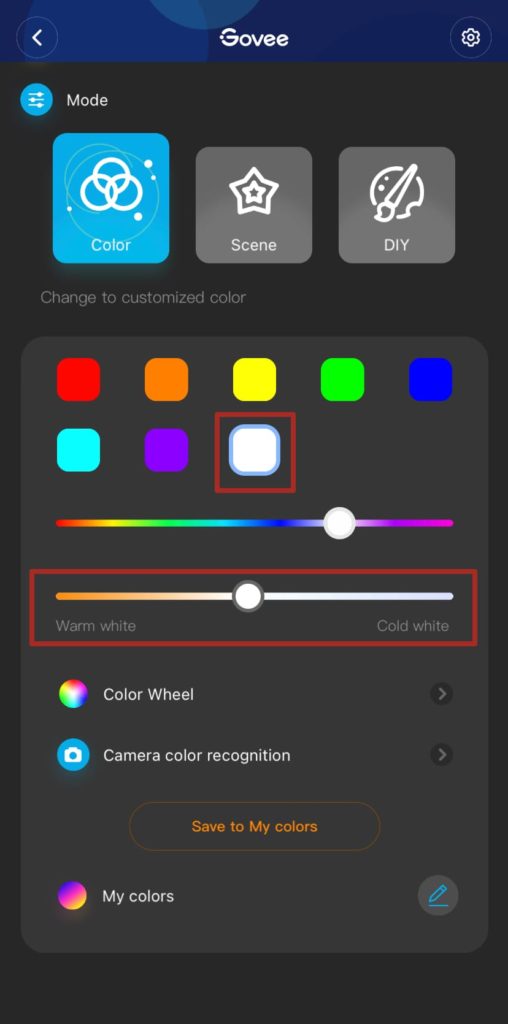
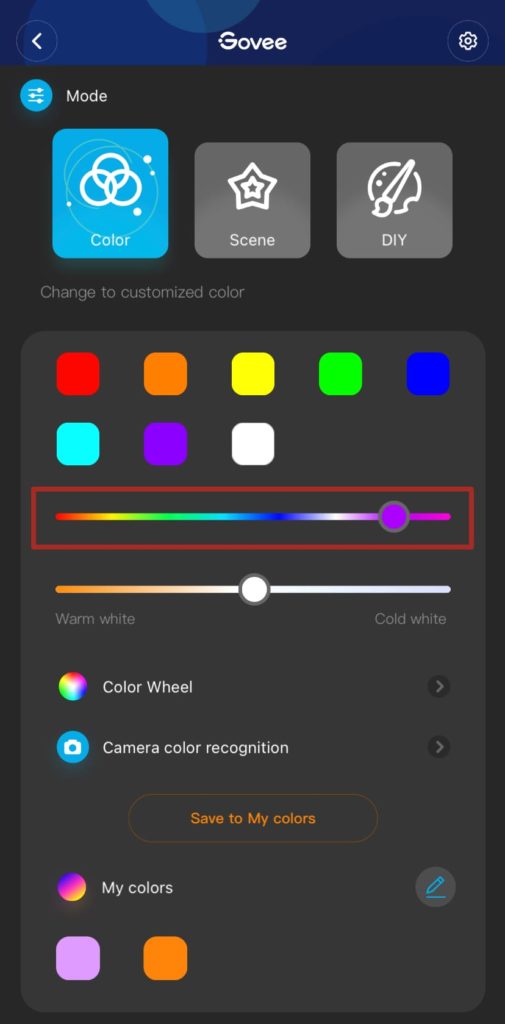
If you want a wider range of colours, you can tap on the ‘Colour Wheel’ which brings up a larger spectrum of colours. Swipe along the wheel to reveal Govee’s suggested mood boards in wheel and swatches.
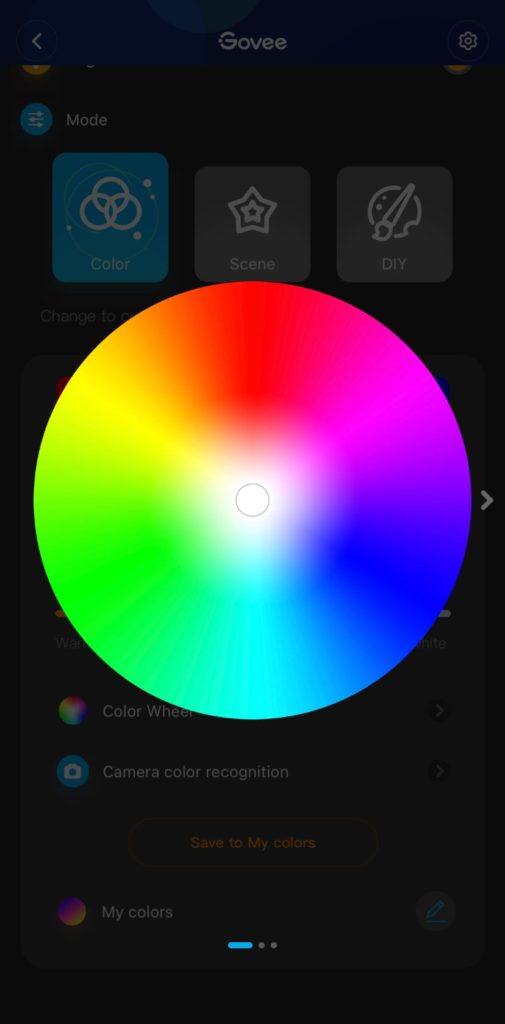
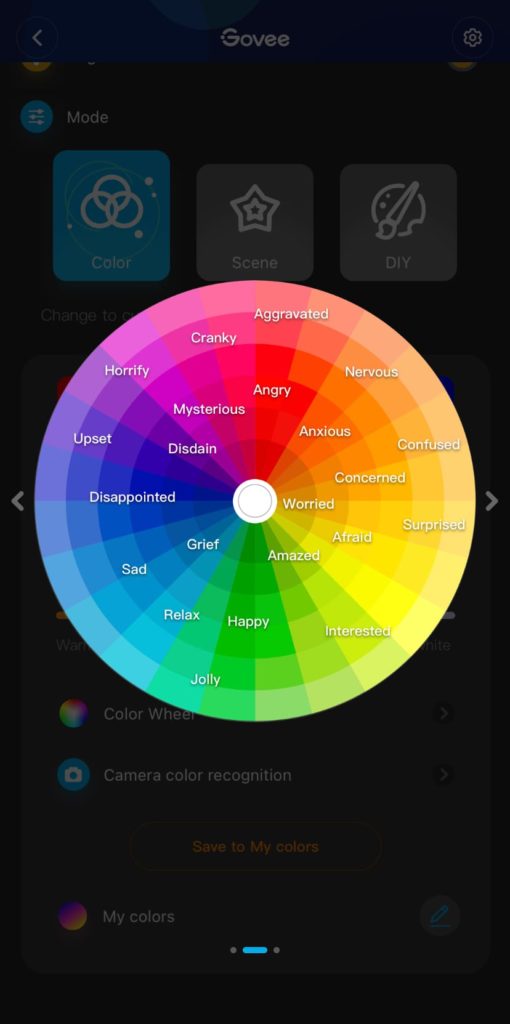
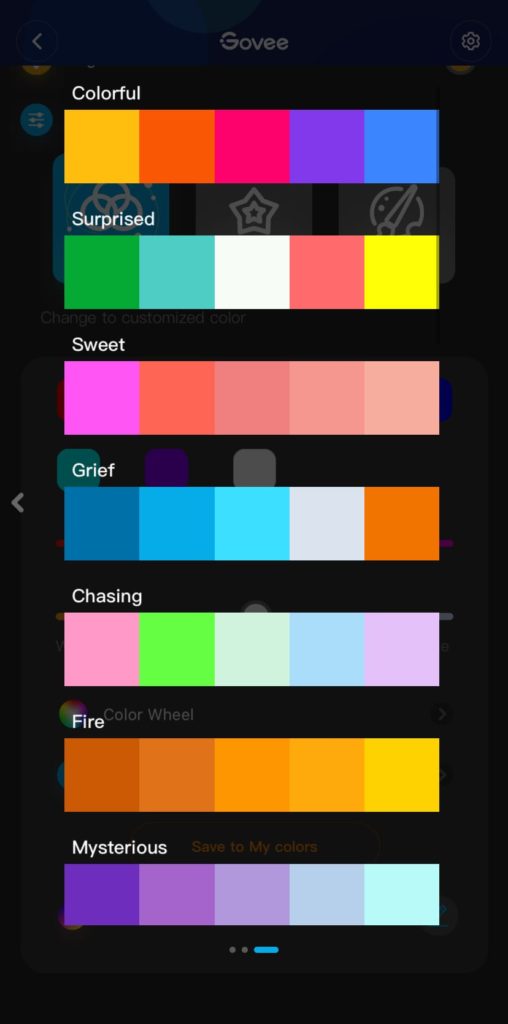
Lastly, we have a ‘Camera colour recognition’ feature which allows Govee Home app to suggest the colour of what was processed through your smartphone’s camera lens. You point to the colour you want identified and hit Apply to change the colour of the bulb. You can save such colours under ‘My colors’, and it will appear as colour icons below. Within each bulb or lighting product, you are able to set timers to turn it off/on.

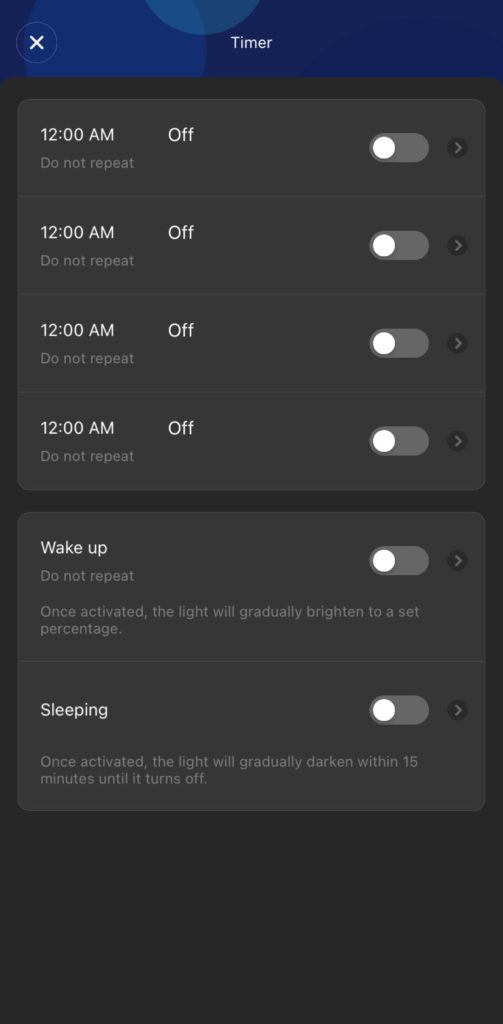
‘Scene’ tab
The ‘Scene’ tab consists of 8 lighting presets which Govee has curated. “Reading”, “Romantic” and “Candlelight” are pretty nice for setting a mood, while the rest may probably come in handy when hosting a party.
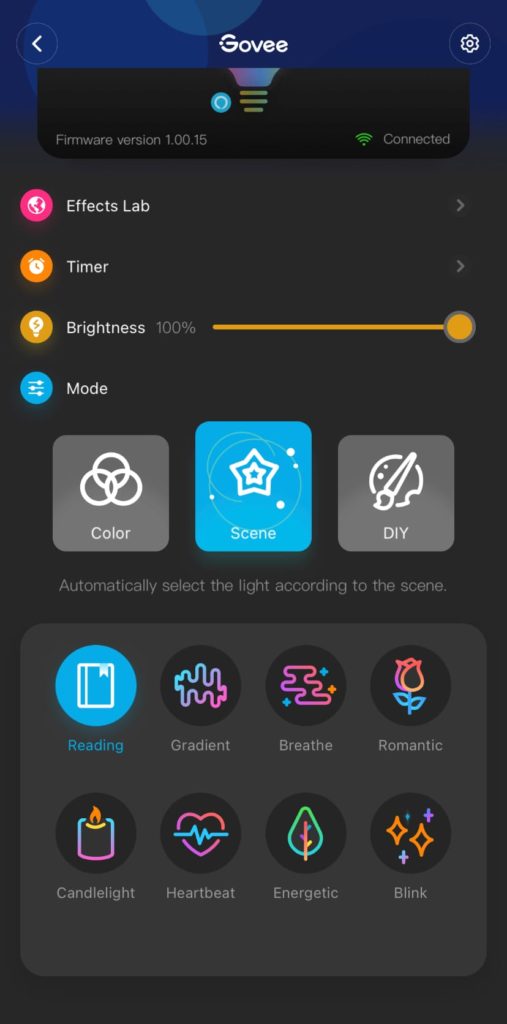
‘DIY’ tab
DIY allows you to create your own scenes, whereby you can choose the lighting effect and the set of colours for it cycle through. If you’re not that good at creating your own DIY scenes, you can even download user-shared DIY scenes.
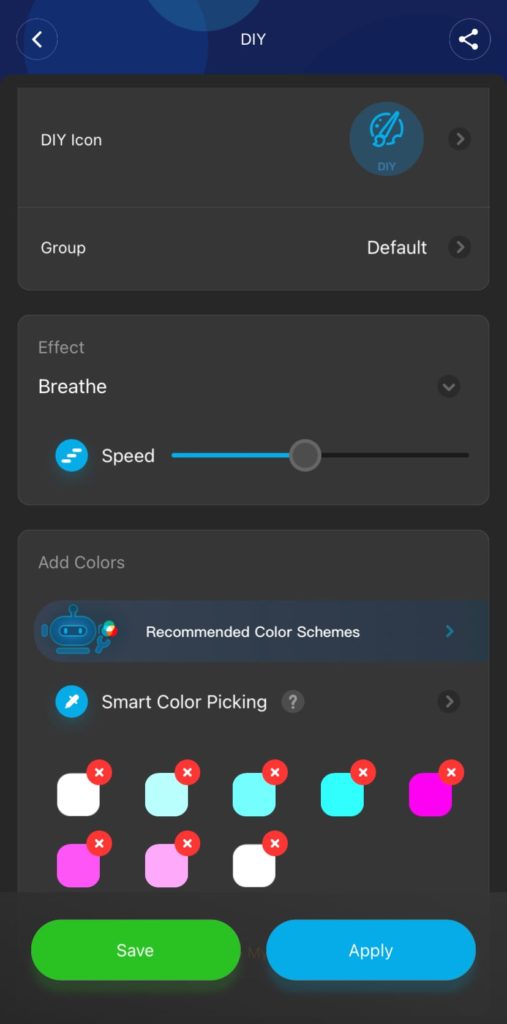
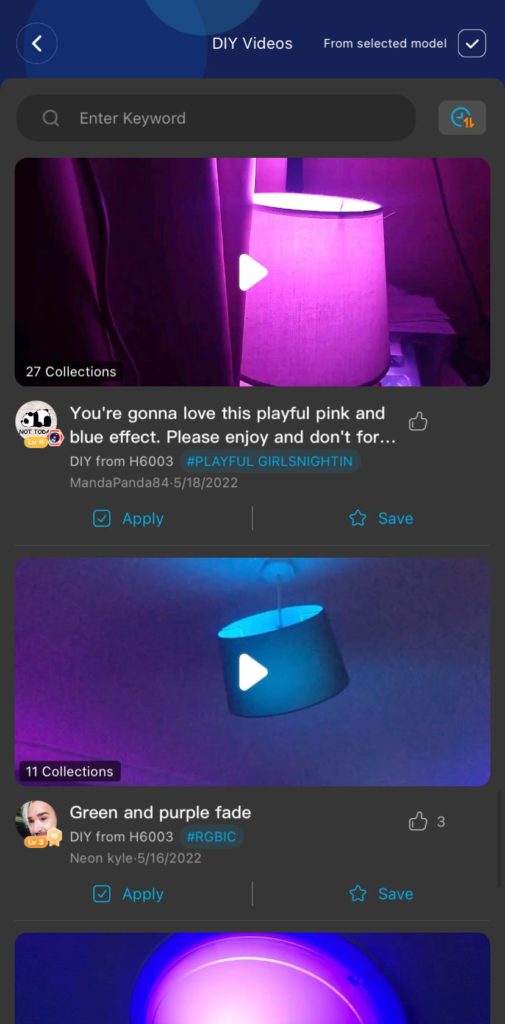
Smart app features
Apart from light customisation, the Govee Smart LED Bulb also have a couple of smart features to bring its functionality to the next level. Like with smart lights, you will really only start to see the utility once you have enough products to call it an ‘ecosystem’.
Groups
Let’s start with the ‘Group’ tab, which allows you to group different lighting products in one unit such that you can control all of them as though they are a single lighting product. There are different ways to group a set of products. Schemes will be useful if you’d like all the follow the same lighting settings.
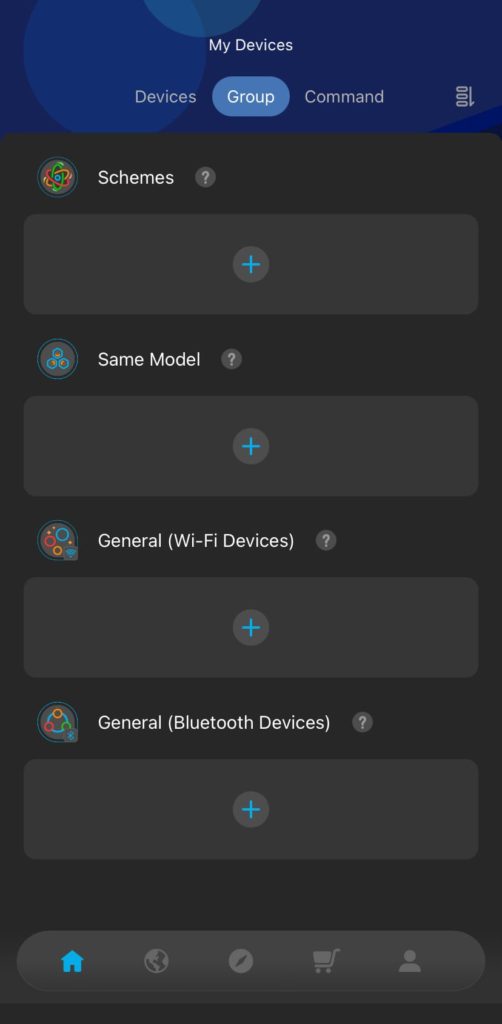
Command
The ‘Command’ tab is essentially where you can personalise and create custom workflows for your lights. There are 3 main commands that you can create – (1) Schedule, (2) Tap-to-Run, and (3) Auto Run. In the case of the Govee Smart LED Bulb, the commands are limited to its lighting functions, as seen below:
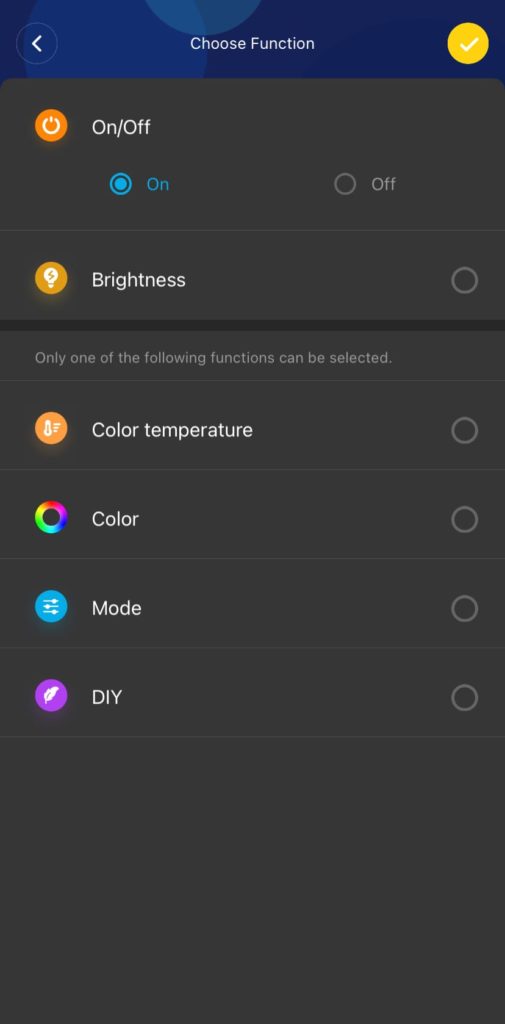
“Schedule” commands are time based and works best if you’d like the light to follow a certain routine. Say you always leave home at 8am for work, then you can set a scheduled command to ensure all lights in the house turn off by 8.10am.
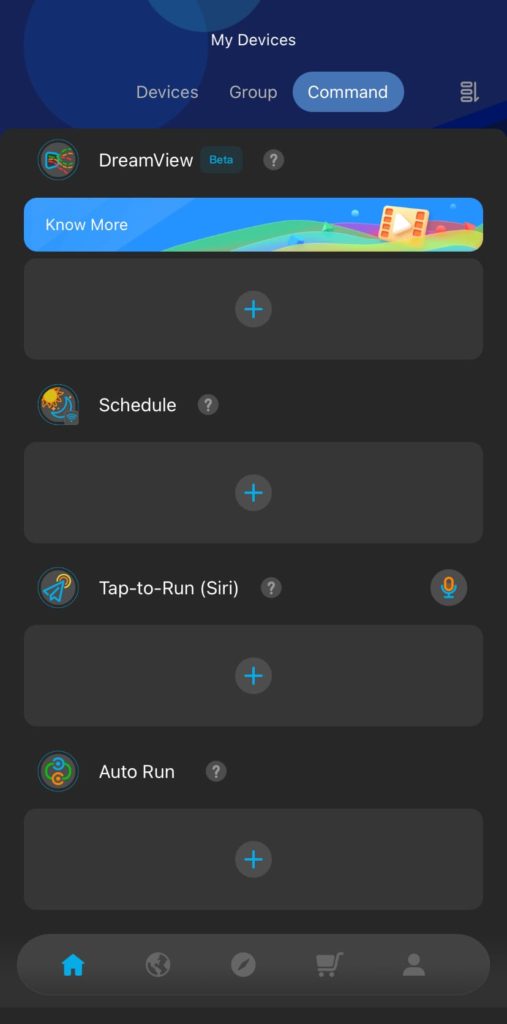

“Tap-to-Run” commands allows you to create a shortcut of a pre-defined action. If you’re using an iPhone, you can add your created “Tap-to-Run” command to Siri Shortcuts, so you can simply do a Hey Siri with a customised phrase to trigger the shortcut.
For example below, if I say “Hey Siri, dinner time”, then the lightbulb will start to change into the Candlelight scene.
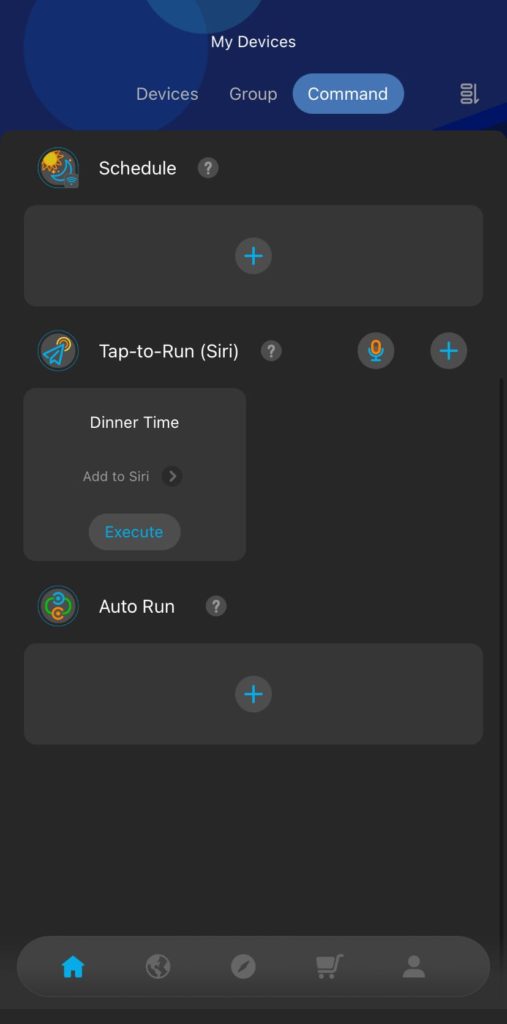
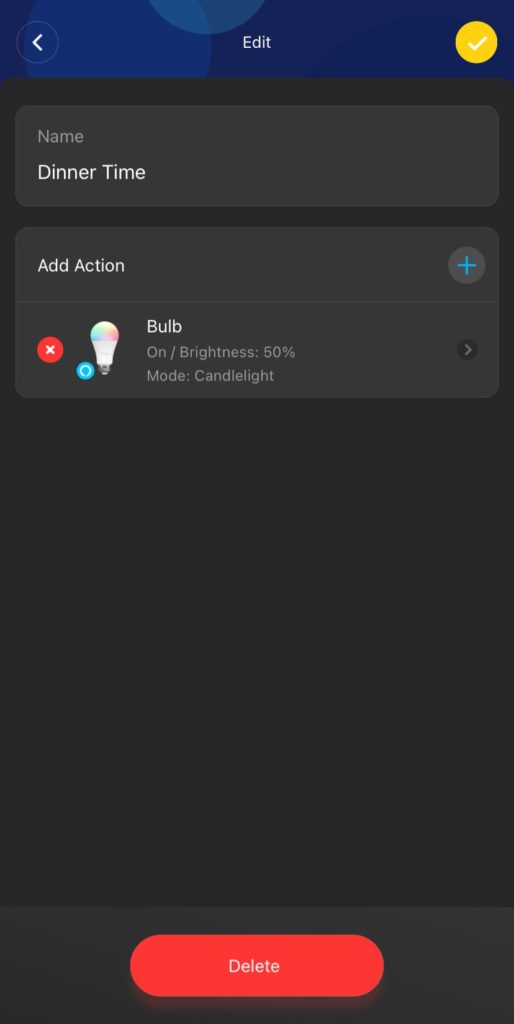
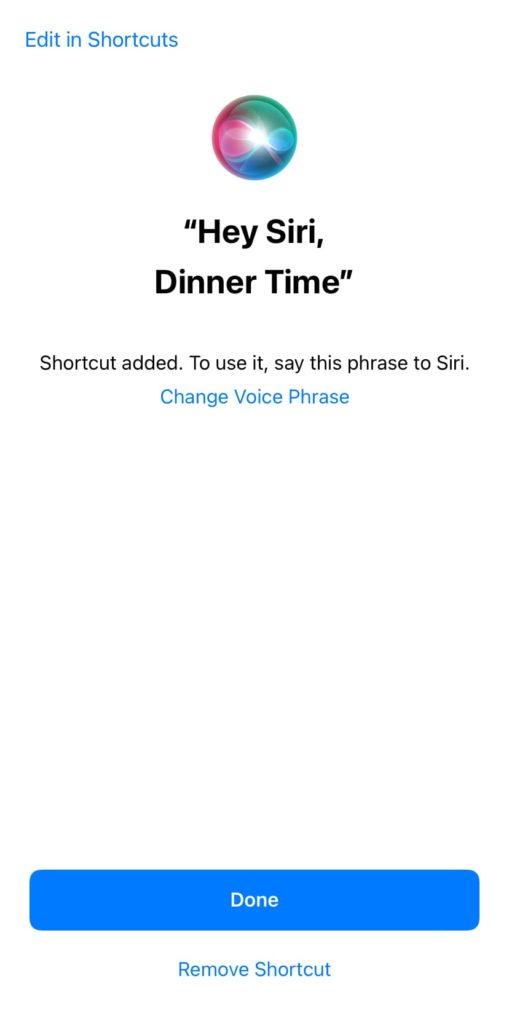
“Auto Run” commands, as the name suggests, are runs automatically without any user input as long the the trigger is satisfied. However, if your eco-system only consists of Govee lights, then the “Auto Run” commands may not come in very useful as there isn’t any meaningful triggers with lighting products except on/off.
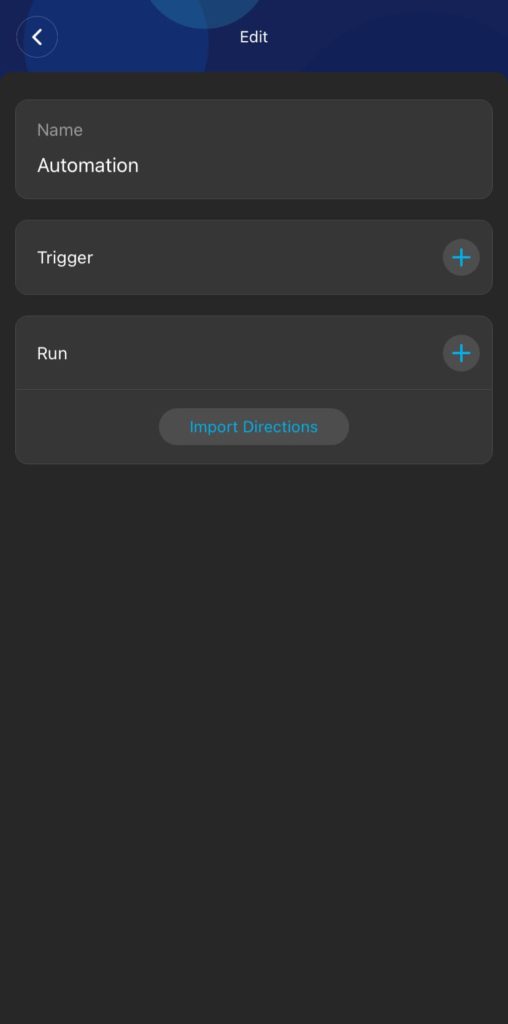
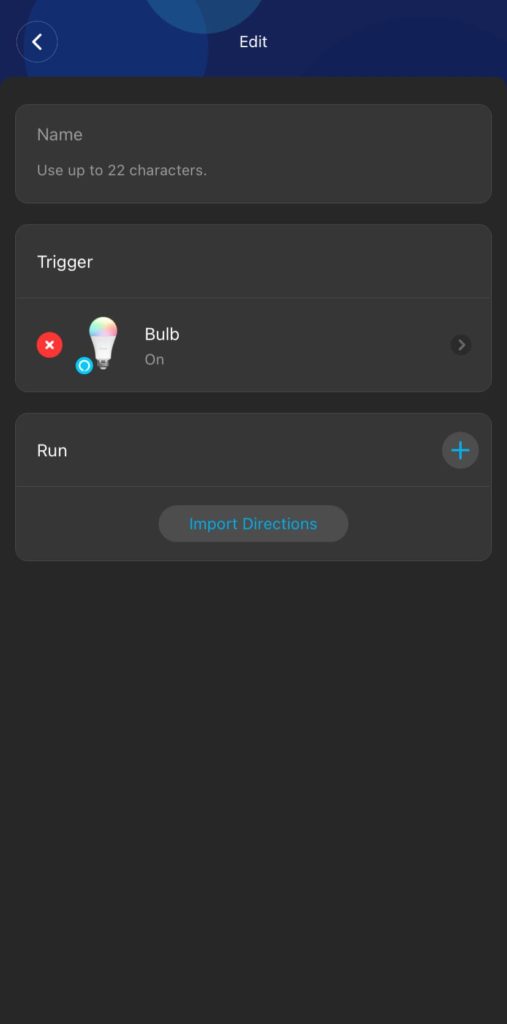
The “Auto Run” commands will be more useful if you have a Govee Thermo-Hygrometer for example, so you can create automations such as if the temperature if above 29ºC then turn the lights to blue or something.
Works with Google Assistant
Thought the Govee Smart LED Bulb doesn’t officially support Apple’s HomeKit, you can at least control it with ‘Hey Siri’. Thankfully, Govee Smart LED Bulb is by Google Assistant which means you can link your Govee lights to your Google Home, allowing you to use Google Assistant to adjust light settings.
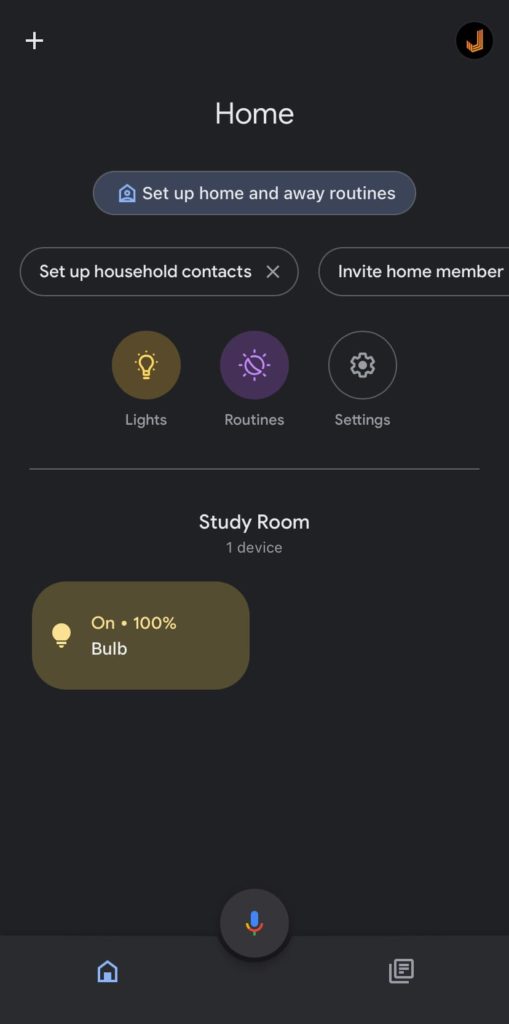
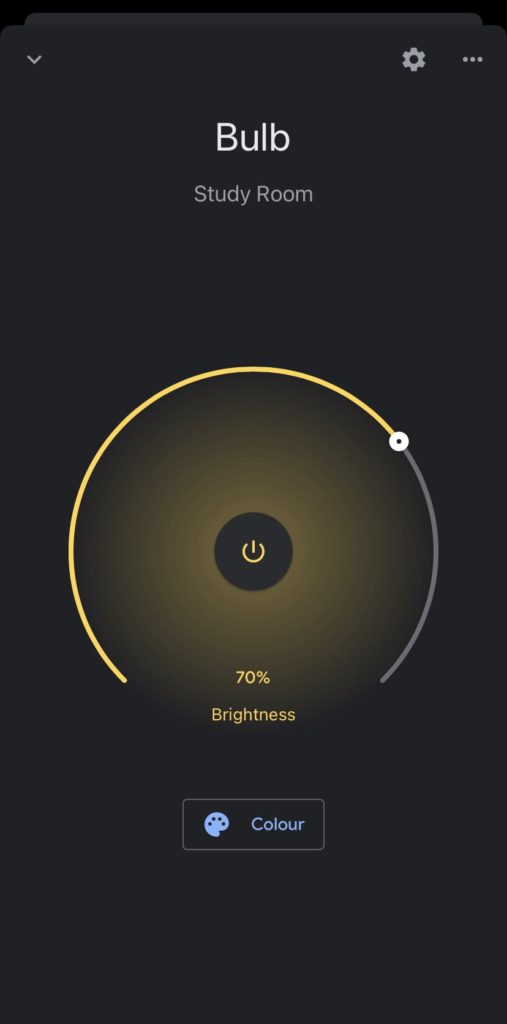
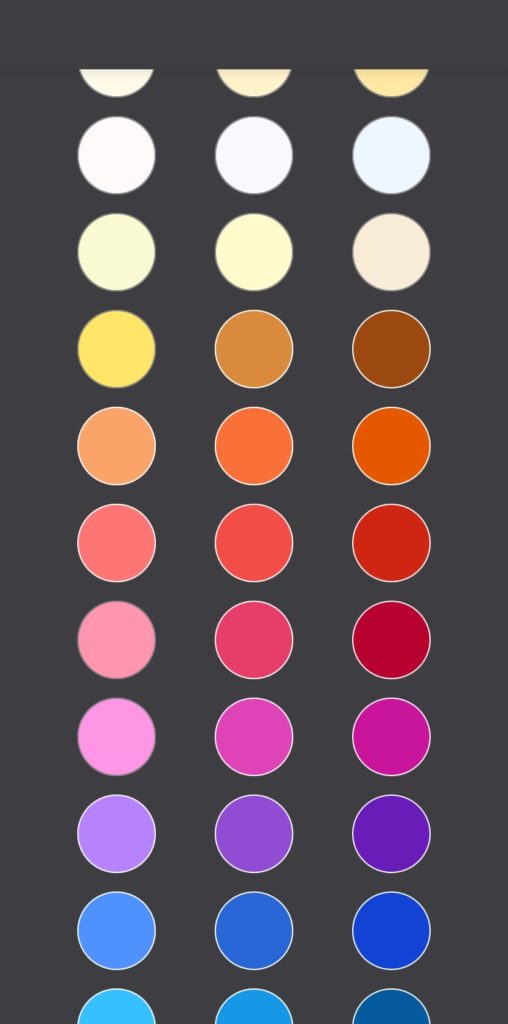
The Google Assistant can only handle basic changing of colours and brightness. The colours that you can change are limited to the colour palette within Google. Unfortunately, the “Tap-to-Run” commands does not seem be able to be triggered by Google Assistant.
Conclusion

Govee becomes another option to consider if you’re starting to outfit your apartment with smart lights. The price of S$29 for the Govee Smart LED Bulb is still comparatively affordable especially when you compare it to Philips Hue. The app experience is ok – a little cluttered here and there but there is a lot customisations you can do. The ability to download other users’ preset is quite cool too.






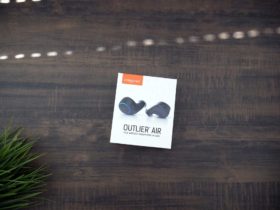







Thank you for writing such a comprehensive review of the Govee Wi-Fi Smart LED bulb. Looking forward to your next post.