If you want a Logitech productivity mouse that is compatible with Logi Options software so you can customize buttons and tune-in personalized settings, you only can choose from Logitech MX’s series of mice. All that is about to change with Logitech’s new Signature M650 mouse. It is compatible with the revamped Options+ software and cost way less than the cheapest MX Anywhere 3. The new Logitech Signature M650 mouse retails for S$49.
Unboxing
In the box, you’ll find the following:

- Logitech Signature M650 mouse
- USB-A Bolt Receiver
- User manual
- AAA battery
Tech specs
| Dimensions & Weight | Signature M650 Height: 107.19 mm Width: 61.80 mm Depth: 37.8 mm Weight: 101.2 g Signature M650 L Height: 118.19 mm Width: 65.63 mm Depth: 41.52 mm Weight: 111.2 g |
| Sensor | Logitech Advanced Optical Tracking – Nominal value: 400 dpi – Max value: Up to 2000 |
| Wireless connection | Logi Bolt USB Receiver Bluetooth low energy technology |
| Buttons | 1. Left-click 2. Right-click 3. Back 4. Forward 5. Scroll-wheel with middle click |
| Battery life | up to 24 months (on single AA battery) |
Build quality and design
The Logitech Signature M650 comes in 3 colours – (1) Rose, (2) Graphite, and (3) Off-white. The unit I have is the off-white colourway. There are also 2 sizes – (1) Regular, and (2) Large, which I’ll comment more about in the below sections. The size I have is the regular one.

Build quality of the Logitech Signature M650 is great. The plastic used on the coverings feel solid and I really like the matte finish used as it doesn’t pickup and fingerprint or oil stains easily. No rattling or squeaking of the plastic is heard as well. Overall construction is really good and does put it in the leagues of Logitech’s MX mice.
The sides of the Logitech Signature M650 feature a textured rubber surface that offers you a nice grip when you rest your thumb and ring finger on. As for buttons, the left and right clicks are Logitech’s SilentTouch technology with offer very quiet clicks. In regular day-to-day use, they are close to silent and sound like soft thuds. Given they are silent clicks, you won’t get the same tactile feedback as on a regular mouse so it may take a while to get used as the tactility offered on the Logitech Signature M650 is one that is dampened.




The back and forward side buttons are closer to that of a regular mouse. The tension of these buttons are ok, though I find them to feel a tad hollow but having said that they are completely fine to use. And I’m glad this mouse has side buttons because they are useful for productivity.
SmartWheel
One of the main feature of the Logitech Signature M650 is its scroll wheel, which Logitech calls SmartWheel.

SmartWheel offer very subtle steps when you scroll through the wheel with line by line precision. The resistance of the wheel is light as well so scrolling through lengthy pages feel incredibly smooth. In fact, if you spin the wheel fast enough, the SmartWheel goes into a free spin mode for like a good second. If your job usually have many long pages to scroll through, I think the SmartWheel is going to offer an enjoyable low friction experience.
Despite not having a having a horizontal scroll wheel, you can actually perform a horizontal scroll if you hold down any side button and use the scroll wheel.
Options+ Software
What gives the Logitech Signature M650 the edge over other work mice is that the M650 has support for Logitech’s Options+ software. Formerly known as Logitech Options, Options+ allows you to program app-specific buttons for the mouse. So say in Microsoft Word, you can program the back and forward side buttons to be undo and redo. And when you are back surfing the net in Google Chrome, the back and forward buttons will work as intended. Do note that some programmed buttons can disable the horizontal scroll feature.
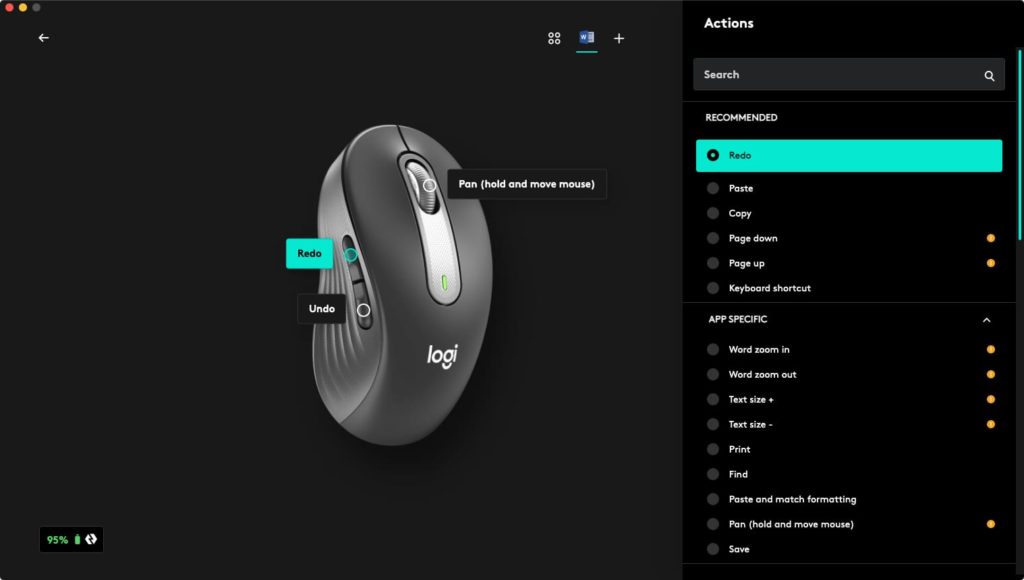
Options+ provide a long list of actions that you can choose from to program the buttons. If none in the list is to your liking, you can even set it to perform a keyboard shortcut. If would have been nice if Logitech added an extra programmable button below the scroll wheel so there could be more programmable buttons done for added productivity.
Shape and fit
There are two sizes of the Logitech Signature M650 to choose from. Logitech has a sizing guide below, and given my hand size is about 18cm, I decided to go for the regular size.
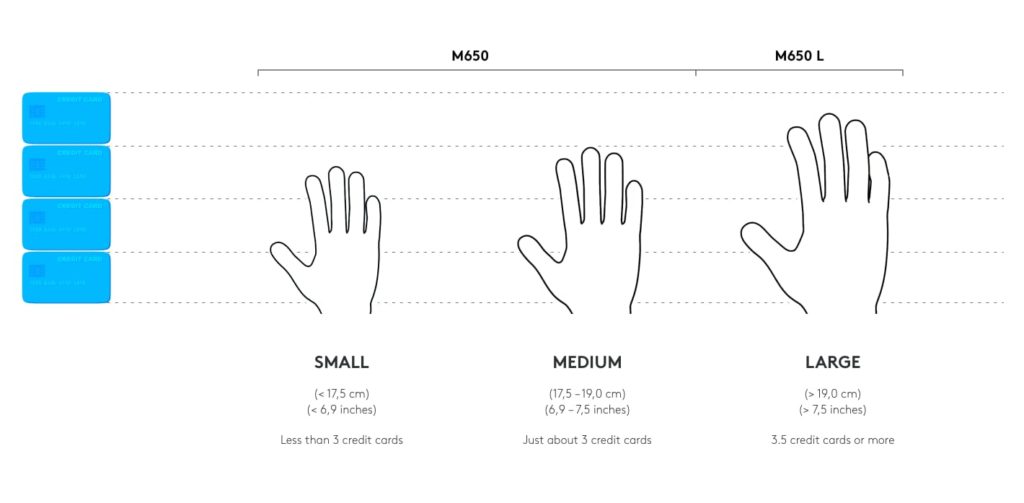
However, after trying out the size, I think the Large size would have been a better fit for me. The regular size is about 107mm long, which means the overall size would come close to Razer Orochi V2. However, as the Logitech Signature M650 has a contoured shape with the sides contouring in, it can make the mice feel even smaller.

The back of the Logitech Signature M650 has a nice height for a hump to provide support for the palm. When I’m working, I usually use a palm grip so with the regular size I can’t really feel the support, but I’m certain this will be felt on the Large size. I do think the Large size mouse would be more comfortable for Medium size hands according to the about sizing chart, but if possible it is always best to try it out first before purchasing.
Connectivity and Battery
The Logitech Signature M650 is compatible to a wide range of devices for products running on Windows, macOS, iPadOS, Chrome OS, Android, or Linux. You can connect the M650 with Bluetooth or the USB Bolt Receiver.

Logitech Signature M650 runs on a single AA battery, which is expected to last 24 months. That is very impressive numbers, and I probably won’t be able to test it out if not this article will never be aired.
Conclusion
If your workstream would greatly benefit from having customizable buttons, and you don’t wish to fork out S$100+ for a mouse, then the new Logitech Signature M650 is likely the mouse you are waiting for. With a relaxing scroll wheel and two sizes to choose from, you can’t really go wrong with the Logitech Signature M650 especially when it only costs S$49. But if you’re considered a medium hand size, I’d say go for the Large size.



















Great review, I think this device could have silent side buttons as well.
Yeah that would have made the overall experience more consistent!