More than a year ago, I reviewed the Logitech MX Master 2S which I claimed as the best mouse for productivity. And late last year Logitech has updated the 2S to the new MX Master 3. But recently, Logitech has announced the Logitech MX Master 3 for Mac. In this review, I will discuss the changes made from the 2S to 3, and any differences between the regular MX Master 3 and the MX Master 3 for Mac. The MX Master 3 for Mac retails at S$169.
Unboxing
The MX Master 3 for Mac comes in a very Apple fashioned white box, and in the box you will only find these items:

- MX Master 3 for Mac mouse
- USB-C to USB-C cable
- User manual
Do note that with the MX Master 3 for Mac, you do not get a USB-A unifying receiver but your charging cable is USB-C on both ends. But if you have a spare Logitech USB-A unifying receiver, you can use it to pair the MX Master 3 for Mac as well.
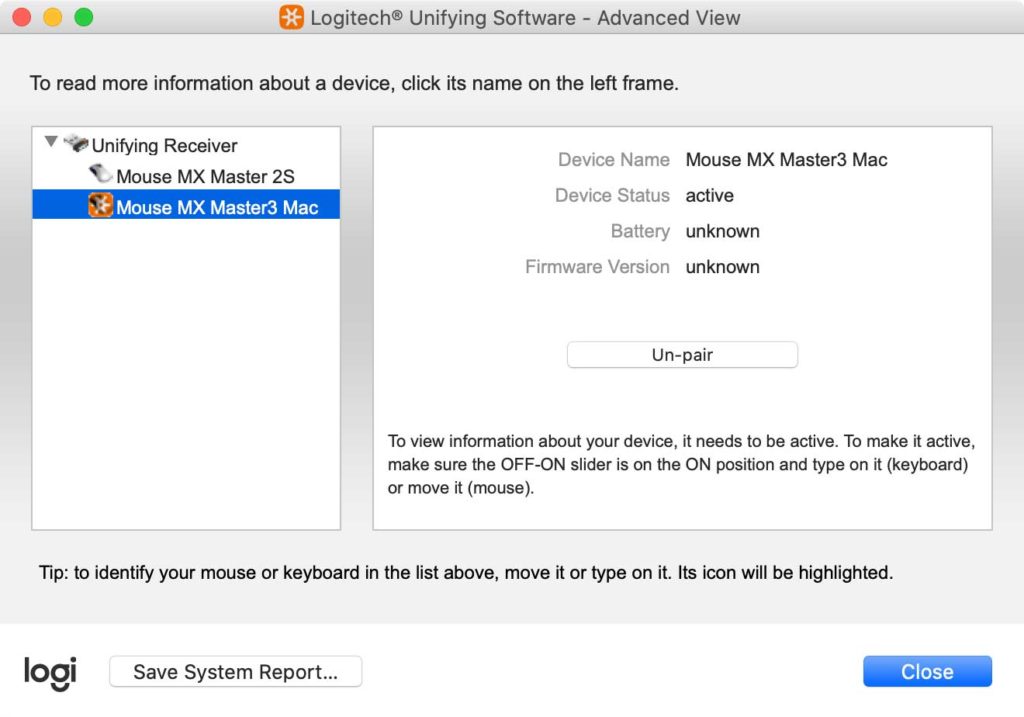
Tech specs
| Dimensions | 5.1cm * 8.4cm * 12.5cm (H * W * D) |
| Weight | 141 grams |
| Sensor technology | Darkfield high precision Nominal value: 1000 dpi DPI (Minimal and maximal value): 200 to 4000 dpi (increments of 50 dpi) |
| Buttons | 7 buttons (Left/Right-click, Back/Forward, App-Switch, Wheel mode-shift, Middle click) Scroll wheel: Yes, with auto-shift Thumbwheel: Yes Gesture button: Yes |
| Battery life | 70 hours per full charge 3 hours of use from a one-minute quick charge |
| Battery | Rechargeable Li-Po (500 mAh) battery |
| Charging port | USB-C |
Build quality and design
Build quality on the MX Master 3 mouse is great as usual. The mouse is made of solid plastic with a grippy texture and now has steel components to give it a more refined look. As for design, the overall shape of the MX Master 3 is the same as the MX Master 2S, but there are quite some design changes.

Firstly, the MX Master 3 has a slimmer design where it has straighter and more refined edges compared to the rounder MX Master 2S. Secondly, the MX Master 3 now has a tapered down look compared to the pointy look on the predecessor. Thirdly, the MX Master 3 is actually slightly taller than the MX Master 2S, which is meant to be more ergonomic for your hands. I found that there is greater support for the area between your thumb and the index finger.

The side of the mouse has the most changes. The thumb wheel on the MX Master 3 is now made out of steel and is larger compared to the smaller rubber coated one on the 2S. The front and back buttons are repositioned so that they are now easier to press. The battery LED indicator has been moved next to the thumb wheel, and now uses a single LED so there is no way of telling how much battery is left other than going into the Logitech Options software.

‘MX Master 3 for Mac’ vs ‘MX Master 3’
The only difference between the regular and Mac version is the aesthetic colourway. The regular MX Master 3 comes in a ‘Graphite’ colour which is dark grey on the top and the side. However, the Mac version comes in a ‘Space Grey’ colour which is black on the top and space grey on the side. This space grey look is meant for Mac users to match it with their space grey MacBooks or iMacs Pro.


The colour scheme of the MX Master 3 for Mac is actually very reminiscent of Apple’s Magic Mouse 2 in Space Grey, where it has a black top and a space grey finish at the undersides.
Performance
The biggest change that came to the MX Master 3 is the all new scroll wheel. The scroll wheel is what Logitech calls MagSpeed. It is made from steel and uses electromagnets as its scrolling technology. Like previous MX Master series, the MX Master 3 scroll wheel still has both ratchet and free spin mode. But unlike the predecessors where the switch between both scrolling modes is powered by a motor, the new MagSpeed scroll does so using electromagnets to control the way the scroll wheel spins.
If you ever find the scroll wheel of the MX Master 2S in ratchet mode too noisy, then you’ll be happy to know that the scroll wheel on the MS Master 3 is now super quiet. The scroll steps on the ratchet mode now feel softer and lighter, somewhat like a tactile vibration feedback. I personally prefer the new MagSpeed scroll wheel – it’s smoother and quieter which I really appreciate. Check out the two videos below comparing the scroll wheels:
The thumb wheel though does not inherit such capable technology. It’s more or less the same thumb wheel as before, but now bigger and made of steel so it feels better on your thumb. The rest of the components and specs is largely unchanged. The sensor is the same Darkfield sensor with up to 4,000 DPI, and you can still use it on any surface such as glass. Battery life is also unchanged at 70 hours per full charge, and a quick one minute quick charge will provide you with 3 hours of use. And finally, the MX Master 3 now charges via USB-C.

Customisable for productivity
A good hardware like the MX Master 3 needs to be paired with better software and that’s what the Logitech Options sets out to do. The Logitech Options software is free and allows you to customise buttons, adjust sensitivity and speed settings for the pointer and the scroll wheels. The best part is that these customisations can be application-specific.
What’s new in the Logitech Options software for the MX Master 3 is that Logitech now offers customised application-specific settings to you. So instead of manually creating a preset for each application, Logitech makes the commonly used ones for you. You can download them and edit to you liking. Don’t worry, all these features are also available if you pair your MX Master 3 for Mac to a Windows computer (as shown below).
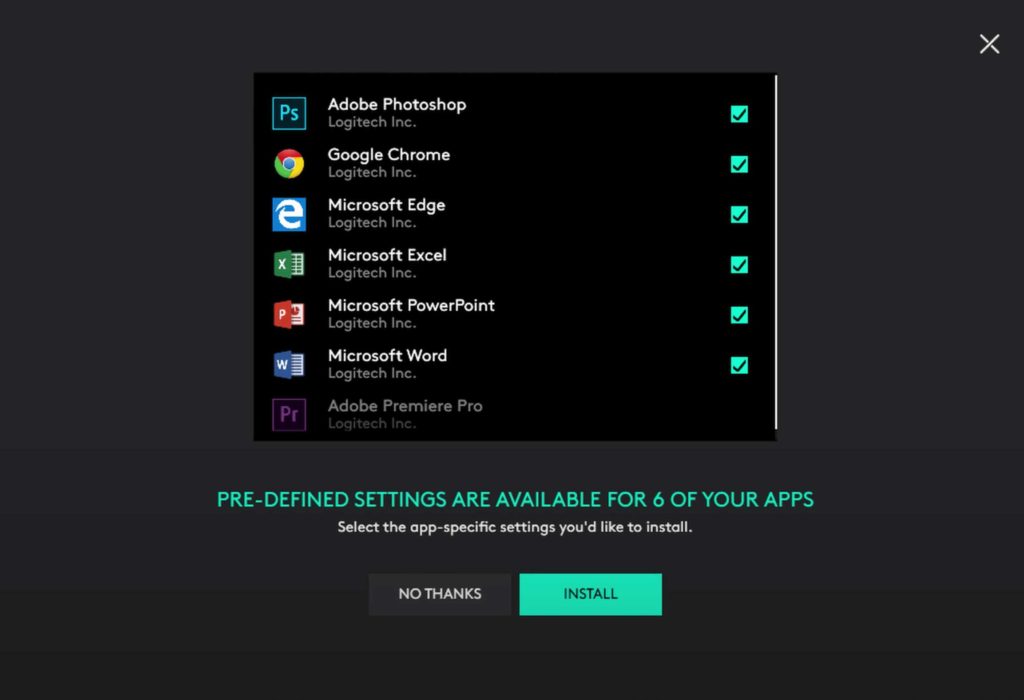
If you’re new to Logitech Options software, let’s go through some of the customisations that you do to level up your productivity.
Customise buttons
Each button that has a circle on it is customisable. There is a long list of what you can map that button to do, and these pre-defined suggestions depends on the OS you are using. If you can’t find an ideal function, you can even map it to a keyboard shortcut.
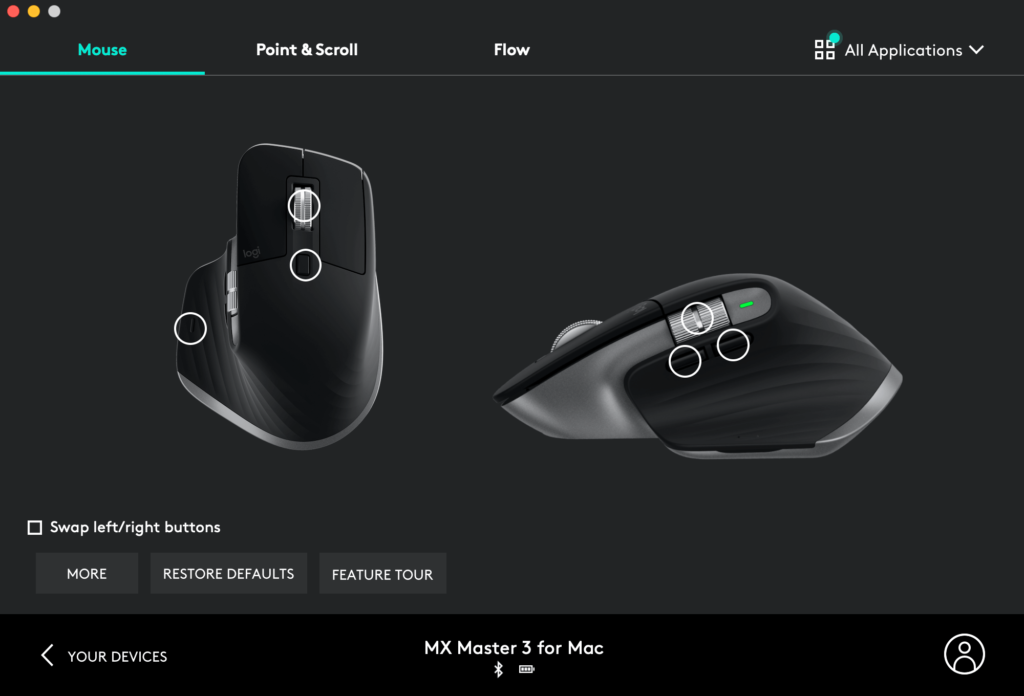
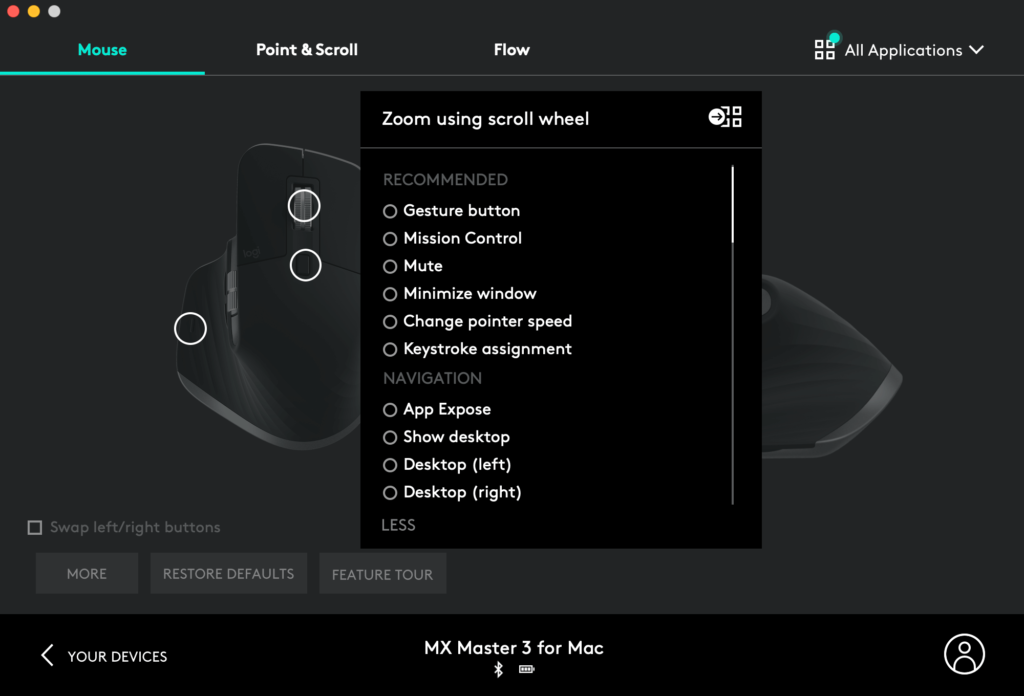
If you choose ‘Gesture button’, that’s where you press the button on the mouse and move it in either 4 directions to trigger a command. As you can see now, the possibilities of customisation is endless and the MX Master 3 can be tuned to fit your varying productivity needs.
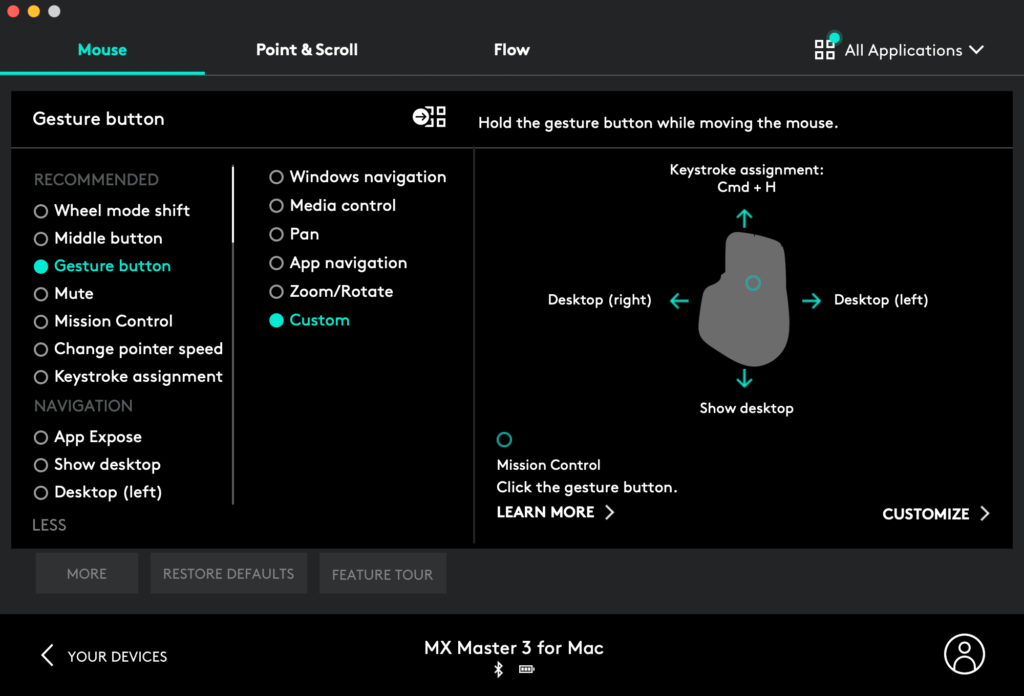
These buttons customisations can be set on a global basis (ie. all applications share the same settings). Or you can set application specific button customisations. For example, the thumb wheel could be to navigate between tabs in Chrome, and when you’re in Excel, it does a horizontal scroll.
Adjust point & scroll settings
In this tab, you can adjust your pointer and scroll speed. You can also switch the direction of scrolling as well. There is a function called SmartShift which automatically switches the scroll mode from Ratchet to Free Spin if the mouse feels that you are scrolling too fast. You can adjust the sensitivity of that feature too or disable it if it does not help you.
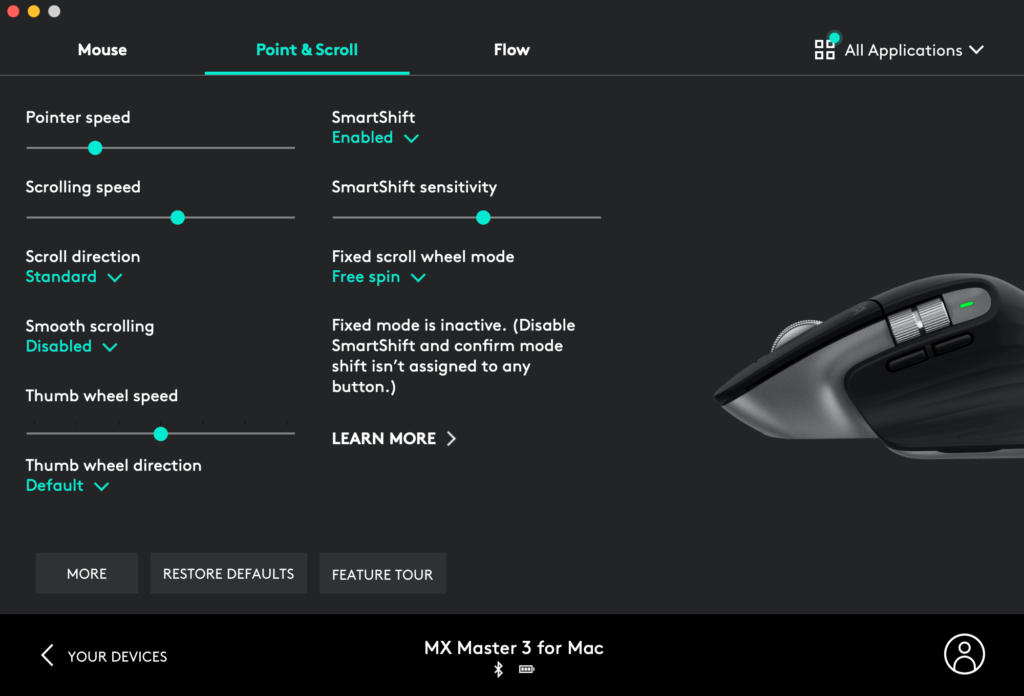
Logitech Flow
Logitech Flow allows you to control up to three computers using a one MX Master 3 or any Flow-enabled device. You will need to install Logitech Options on all computers, pair the MX Master 3 to them, enable Flow, and connect to the same Wi-Fi network. Once all that is setup, you can now just use one mouse to control all your computers. This even works across different OS. You can even transfer files from one computer to another, speed determined by your Wi-Fi network. If you have to constantly jump between two computers, this functions will help you a lot.
Conclusion
The MX Master 3 for Mac is a very capable mouse due to comfortable ergonomics and super customisable software that will transform your mouse from a mere point-and-click tool to a productivity tool. At S$169, it is expensive and but there is truly no other mouse like this in the market. Regardless of what work you do, the MX Master 3 offers everything you need for productivity. If you want more than just a mouse, this is likely an investment you won’t regret.
| MX Master 3 for Mac | MX Master 3 | |
| Packaging | White box | Black box |
| USB-A Unifying Receiver | No | Yes |
| Charging cable | USB-C to USB-C | USB-A to USB-C |
| Colour | Black top, space grey sides and underside | Graphite top, dark grey sides and underside |






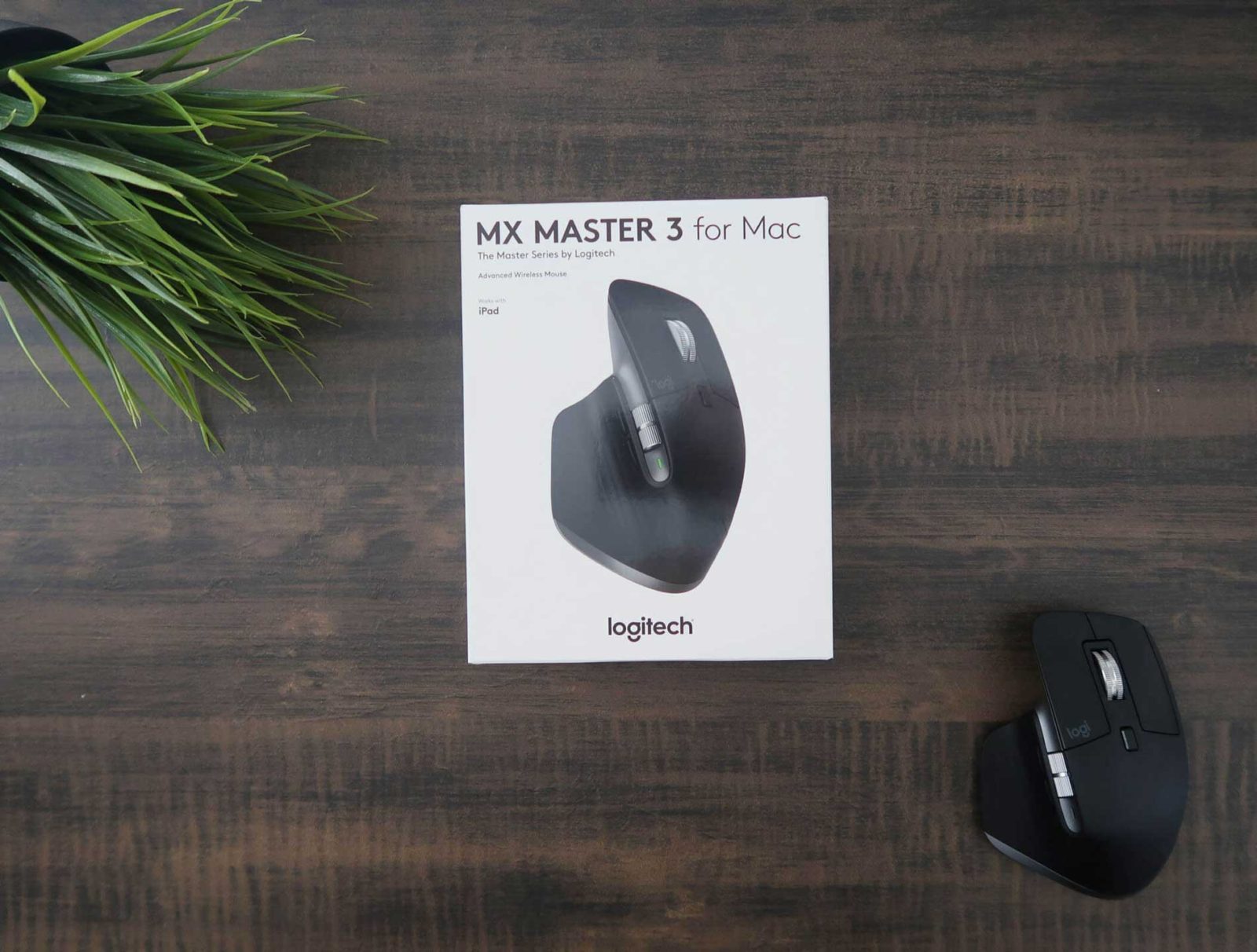








Leave a Reply